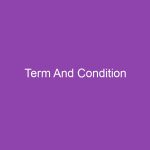If you’ve recently noticed your iPhone 7 taking longer to charge past 80% or showing a message like “Charging on Hold – To reduce battery aging…”, you may wonder: What is Optimized Battery Charging on an iPhone 7 and why is it doing this?
Apple introduced Optimized Battery Charging as a smart battery-health feature designed to extend the lifespan of your iPhone battery. Instead of charging directly to 100% every time, your iPhone learns your daily routine and pauses charging at 80% until you need it. This prevents unnecessary battery wear and heat buildup.
In this guide, you’ll learn exactly how it works, why it’s beneficial, and how to turn it on or off — especially if you’re in a hurry and need a full charge fast.
✅ What Is Optimized Battery Charging?
Optimized Battery Charging is a battery-health protection feature available on iPhone 7 and newer models running iOS 13 or later.
🔍 What does it do?
-
Prevents your iPhone from staying at 100% charge for long periods
-
Learns your charging habits using on-device machine learning
-
Reduces chemical aging and battery wear
-
Extends long-term battery lifespan
Simple explanation:
When your phone thinks it will be charging overnight or for several hours, it pauses charging at 80% and resumes closer to the time you normally unplug it.
So instead of hitting 100% at midnight and sitting fully charged all night, it finishes charging right before you wake up.
🔋 Why Does Apple Limit Charging to 80%?
Lithium-ion batteries — like the one inside your iPhone — degrade faster when:
-
They stay at 100% for long periods
-
They get hot while charging
-
They are frequently fast-charged unnecessarily
📌 Apple designed this feature to slow down battery aging so your iPhone 7 battery stays healthier for years.
🧠 How Does Your iPhone 7 Learn Your Charging Routine?
Your iPhone uses:
-
Daily charging behavior
-
Alarm clock usage
-
Time-of-day charging patterns
-
Location data only on device (e.g., home vs travel)
Example:
If you plug in your iPhone nightly at 11 PM and unplug at 7 AM…
→ The phone charges to 80% quickly
→ Holds there
→ Finishes the last 20% around 6:45–7 AM
You always wake up to a full battery ✅
✅ How to Check if Optimized Battery Charging Is On
Follow these steps:
-
Open Settings
-
Scroll to Battery
-
Tap Battery Health & Charging
-
Enable/Disable Optimized Battery Charging
You’ll see a switch to toggle the feature on or off.
📌 When Should You Turn It Off?
Although beneficial, you might want to disable it temporarily if:
-
You’re traveling with an unpredictable schedule
-
You need fast, full charging right now
-
You swap charging cables or locations often
When your iPhone pauses at 80%, you may see this message:
“Optimized Battery Charging is enabled until tomorrow”
You can also override it by tapping:
Charge Now
✅ Benefits of Optimized Battery Charging on iPhone 7
| Benefit | Impact |
|---|---|
| Less battery wear | Longer iPhone lifespan |
| Reduced heat | Better performance |
| Maintains max battery capacity | Fewer replacements |
| Smarter charging | Full charge when you need it |
📌 Extending battery health = saving money on future battery replacements.
❌ Downsides to Know
| Limitation | Explanation |
|---|---|
| Charging pauses at 80% | Might be inconvenient if you need full charge |
| Learning period required | May take several days/weeks to learn patterns |
| Needs location services | Only minimal, on-device data used |
Not major issues — but worth noting.
🧪 How to Tell If It’s Working
Signs that Optimized Charging is active:
✅ Charging stops at 80%
✅ Notification: “Will finish charging by 7 AM”
✅ Charging resumes later automatically
You can always force full charge anytime by tapping:
👉 Charge Now
🤔 Why 80% Exactly?
The top 20% of the battery is the hardest on lithium-ion cells:
-
More stress on chemical components
-
Higher heat generation
-
Faster permanent battery wear
That’s where the biggest protection benefit is gained.
📍 Does It Work Everywhere?
This feature works best when:
-
You charge in the same place regularly (like home)
-
Your sleep schedule is consistent
If you travel, move, or use multiple chargers…
→ It may temporarily disable itself until routine stabilizes again.
🔧 Troubleshooting — Why Isn’t Optimized Charging Working?
Try these solutions:
✅ Keep Location Services enabled
➡ Settings → Privacy & Security → Location Services
✅ Turn on all battery health features
➡ Settings → Battery → Battery Health & Charging
✅ Maintain a consistent charging routine
✅ Avoid extreme temperatures
(too hot = feature disables itself)
🧭 Should You Keep Optimized Battery Charging On?
YES — for most users ✅
You should leave it enabled because:
-
It dramatically improves long-term battery health
-
It helps retain maximum charge capacity longer
Turn it off only when you know you will need fast full charging urgently.
🙋♂️ FAQ — Quick Answers
1️⃣ Does Optimized Battery Charging slow down all charging?
No — only the last 20% is delayed, and only when your iPhone predicts long charging.
2️⃣ Can iPhone 7 use Optimized Charging?
Yes — if your device is updated to iOS 13 or later.
3️⃣ Can I stop the 80% pause?
Yes — tap Charge Now when the feature pauses charging.
4️⃣ Does this feature improve battery health?
Yes — it significantly reduces long-term battery aging.
5️⃣ Will the phone still fully charge overnight?
Yes — it finishes 100% right before your usual unplug time.
✅ Conclusion — A Smart Way to Extend iPhone 7 Battery Life
Optimized Battery Charging is one of the most helpful iPhone battery-care features Apple has ever introduced. By reducing time spent at 100% battery and learning your routines, it keeps your iPhone 7 healthier and lasting longer.
Our Recommendation:
✅ Keep it ON — for better long-term battery performance
⬆️ Override it only when you need a quick full charge
With this simple feature enabled, you’ll enjoy better battery capacity and fewer charging issues down the road. ✅🔋
📌 Summary — Key Takeaways
| Feature | Purpose |
|---|---|
| Optimized Charging | Extend battery lifespan |
| Stops at 80% | Protects cells from aging |
| Learns habits | Charges fully when needed |
| Available on iPhone 7+ | Requires iOS 13 or later |