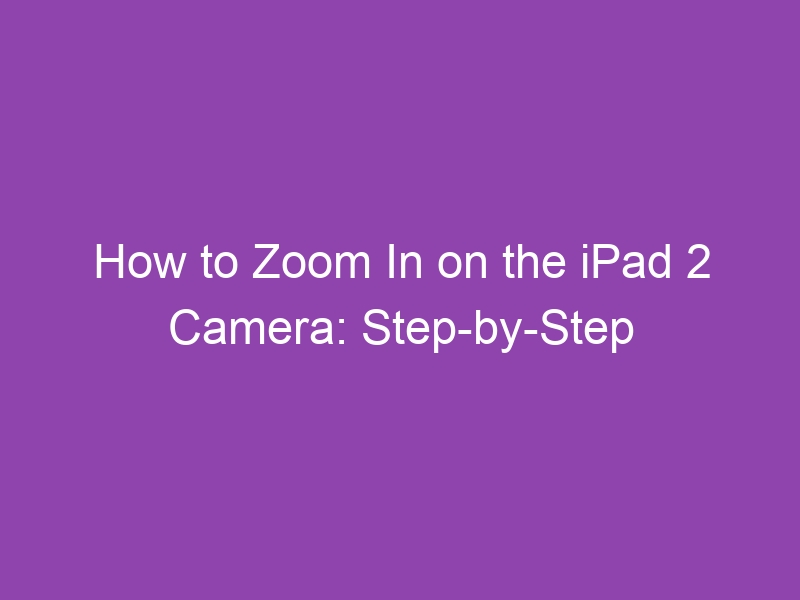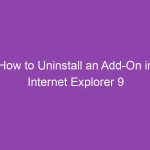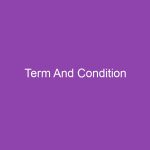If you are using an iPad 2 and wondering how to zoom in while taking photos or recording videos, you are definitely not alone. Many users look for the zoom feature and cannot find it right away. The good news is that the iPad 2 camera does support zoom, but the option can be easy to miss.
This guide explains how to zoom in on the iPad 2 camera, why the feature sometimes does not appear, and extra tips to help you capture better close-up photos.
Can the iPad 2 Camera Zoom
Yes, the iPad 2 camera includes digital zoom. It is different from optical zoom found in more advanced cameras. Digital zoom enlarges the image on screen, which can slightly reduce picture quality. Still, it is helpful for quick close-ups.
How to Zoom In While Taking Photos on iPad 2
Follow these simple steps:
-
Open the Camera app.
-
Switch to Photo mode if it is not already selected.
-
Place two fingers on the screen (like a pinch-to-zoom gesture).
-
Spread your fingers apart to zoom in.
-
Pinch inward to zoom back out.
-
A zoom slider will appear at the bottom of the screen so you can adjust zoom precisely.
Tip: Keep the iPad steady when zooming to avoid blurry shots.
How to Zoom In While Recording Videos
Zoom works in Video mode as well:
-
Open the Camera app.
-
Switch to Video mode.
-
Start recording if you want.
-
Tap or pinch on the screen to bring up the zoom slider.
-
Drag the slider to zoom in or out smoothly.
This gives you more creative control during video capture.
Why Can’t I Zoom on My iPad 2 Camera
If the zoom feature seems missing, there are a few common reasons:
-
The camera is in front-facing mode, which does not support zoom on iPad 2.
-
You have not used the pinch gesture, so the zoom slider has not appeared yet.
-
Software is outdated and may need updating.
-
Camera is being used inside an app that restricts zoom.
Try switching to the rear camera and update iOS if possible.
How to Switch Between Front and Rear Cameras
You must use the rear camera to zoom.
Here is how to change it:
-
Open Camera.
-
Tap the camera flip icon in the top-right corner.
-
The view will switch to the rear camera.
-
Try the zoom gesture again.
Tips for Better Zoomed Photos on iPad 2
Zooming can reduce clarity on older devices, so here are some improvements:
-
Keep your hands steady or use a stand
-
Ensure bright lighting
-
Tap to focus before snapping the photo
-
Clean your camera lens with a soft cloth
-
Zoom only as much as necessary for quality
Small adjustments can make a big difference.
Alternative Ways to Zoom
If you want extra zoom capability, consider:
-
Camera apps with advanced zoom tools from the App Store
-
External iPad lenses that attach to the device
-
Cropping the photo afterward for a sharper close-up
These solutions help get more detail without heavy digital zoom blur.
Conclusion
Zooming in on the iPad 2 camera is simple once you know how to activate it. Just open the Camera app, switch to the rear camera, and pinch outward to zoom. The on-screen slider makes adjustments easy. This feature works in both Photo and Video modes and helps you capture closer, more detailed shots anytime.
Take a moment now to try it out. Your next photo will feel much more professional.
FAQs About Zooming on the iPad 2 Camera
1. Does digital zoom affect image quality?
Yes. Zooming digitally can make photos look less sharp, especially on older devices.
2. Can I zoom using the front camera?
No. The iPad 2 front camera does not support zoom.
3. Is there a zoom button instead of pinch?
The zoom slider appears only after using the pinch gesture.
4. Can I zoom before recording a video?
Yes. You can zoom before or during recording.
5. Can third-party apps improve zoom?
Many camera apps offer better zoom features and controls.
Key Takeaways
-
The iPad 2 supports digital zoom, not optical zoom.
-
Pinch outward to zoom in and pinch inward to zoom out.
-
Zoom works only with the rear camera.
-
Good lighting and a steady hand improve image quality.
-
Third-party apps can offer better zoom performance.