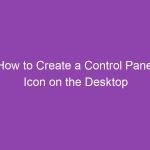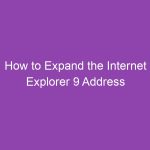When formatting professional documents, one typographical feature that often stands out is small caps. Small caps are uppercase-style letters that are slightly smaller than regular capital letters, giving your text a polished, formal look. They are commonly used for headings, acronyms, or emphasis in Word documents.
If you’re wondering how to use small caps in Word documents, this guide will walk you through all the methods — including keyboard shortcuts, the font dialog box, and advanced formatting options.
📝 What Are Small Caps?
Small caps are letters that appear in uppercase form but are smaller than regular capital letters. For example:
-
Regular text: Example Text
-
Small caps: EXAMPLE TEXT
Notice that lowercase letters are converted into smaller uppercase letters, while actual uppercase letters remain slightly larger. This makes text look professional and visually balanced.
💡 Why Use Small Caps in Word Documents?
Small caps are useful for:
-
Headings and titles – gives a formal and uniform appearance.
-
Acronyms – makes abbreviations stand out without looking bulky.
-
Legal and academic documents – often used in law papers, contracts, and citations.
-
Stylistic emphasis – highlights words without bolding or underlining.
⚙️ How to Apply Small Caps in Microsoft Word (Step-by-Step)
Method 1: Using the Font Dialog Box
-
Open your Word document.
-
Highlight the text you want to convert to small caps.
-
Go to the Home tab.
-
In the Font group, click the small arrow in the bottom-right corner to open the Font dialog box.
-
Check the box labeled Small caps.
-
Click OK.
Your selected text will now appear in small caps.
Method 2: Using the Font Settings on the Ribbon
-
Highlight the text.
-
In the Home tab → Font group, click the Aa icon.
-
Select Small caps from the dropdown menu.
✅ Tip: This method works quickly if you want to format only a few words.
Method 3: Using Keyboard Shortcut
Word doesn’t have a universal shortcut for small caps by default, but you can use this combination in Windows:
-
Highlight your text.
-
Press Ctrl + Shift + K.
This will convert the text to small caps instantly.
⚠️ Note: On Mac, you can use Command + Shift + K.
📏 Adjusting Small Caps Appearance
If you want to tweak the appearance of small caps for better readability:
-
Open the Font dialog box (Ctrl + D).
-
Check Small caps.
-
Adjust Font size or Spacing if needed.
-
Click Advanced in the dialog box to access:
-
Scale: Change the width of letters.
-
Spacing: Expand or condense text.
-
Position: Raise or lower letters for stylistic effects.
-
These options allow fine-tuned control for professional-looking documents.
🖥️ Using Small Caps for Styles
You can apply small caps to headings or paragraph styles so the formatting is consistent throughout your document:
-
Go to Home → Styles.
-
Right-click the style you want to modify (e.g., Heading 1).
-
Select Modify → Format → Font.
-
Check Small caps.
-
Click OK.
Now, every heading using this style will automatically display in small caps.
📱 Using Small Caps on Word Mobile App
The mobile version of Microsoft Word has limited options, but you can still use small caps:
-
Highlight your text.
-
Tap the Font icon (Aa).
-
Scroll to Text Effects or Advanced settings.
-
Toggle Small caps.
⚠️ Note: Some older mobile versions may not support small caps directly, in which case using a desktop version is recommended.
🔍 SEO Keywords for This Topic
If you’re writing a blog post or tutorial on small caps, consider including these semantic keywords:
-
small caps in Word
-
how to use small caps in Word
-
Word formatting small caps
-
apply small caps Microsoft Word
-
small caps keyboard shortcut
-
Word headings small caps
Using these naturally in your content can help your article rank on search engines.
🏁 Final Tips for Using Small Caps
-
Use small caps sparingly — too much can make your document harder to read.
-
Ideal for titles, headings, or acronyms, not long paragraphs.
-
Combine small caps with bold or spacing adjustments for emphasis.
-
Save formatting in styles for consistency across large documents.
Summary:
To use small caps in Word:
-
Highlight the text.
-
Open the Font dialog box → Check Small caps.
-
Or use the keyboard shortcut Ctrl + Shift + K (Windows) / Command + Shift + K (Mac).
-
For consistency, apply small caps to styles for headings and sections.
By mastering small caps, your Word documents will look professional, polished, and easy to read.