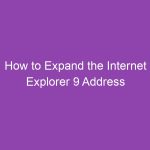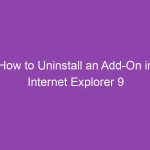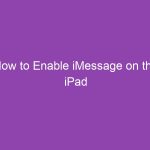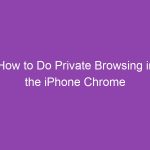Scrolling through thousands of old texts can feel like searching for a needle in a haystack — especially if you’re trying to find that one important message from years ago. Whether it’s an old conversation with a friend, a forgotten address, or a sentimental text, manually scrolling through messages on your iPhone can take forever.
But don’t worry — there are several faster ways to find old messages on iPhone without scrolling. In this guide, we’ll cover every method available, including using search tools, iCloud backups, Spotlight, and third-party software — step by step.
📱 Why You Might Want to Find Old Messages
Before we jump into the how-to steps, let’s quickly look at a few reasons people need to find old iMessages or text messages:
-
To retrieve important information (addresses, dates, passwords, etc.)
-
To recover sentimental messages from loved ones
-
To check old conversations for business or legal reasons
-
To find deleted or archived texts for backup or proof
No matter your reason, you’ll soon learn how to get to old messages quickly — without endless scrolling.
🔍 Method 1: Use the Search Bar in Messages
The easiest and fastest way to find old messages on your iPhone is by using the built-in search feature in the Messages app.
Here’s how:
Step-by-Step:
-
Open the Messages app on your iPhone.
-
Swipe down slightly from the top of the conversation list.
-
A search bar will appear at the top.
-
Type a keyword that might appear in the conversation (e.g., “meeting,” “address,” “birthday”).
-
You’ll see a list of conversations and snippets that contain that word.
-
Tap the relevant result to open it instantly — no scrolling needed.
✅ Pro Tip: You can search by:
-
Name (contact name)
-
Phone number
-
Specific word or phrase in the text
This method works even for very old messages, as long as they haven’t been deleted or removed from storage.
💡 Method 2: Use Spotlight Search on iPhone
Did you know your iPhone’s Spotlight Search can look through your messages too?
This is great if you don’t want to open the Messages app first.
Steps:
-
Go to your Home Screen.
-
Swipe down in the middle of the screen to open Spotlight.
-
In the search bar, type a keyword or contact name.
-
Look for results under Messages — these are snippets of texts matching your search.
-
Tap a message result to jump directly to that conversation.
✅ Tip: Spotlight can search across your entire phone — including apps, emails, and files — so it’s a powerful universal search tool.
⚙️ Method 3: Search Messages Using Siri
If you prefer voice commands, Siri can help you find specific messages quickly.
Try saying:
-
“Hey Siri, search my messages for birthday.”
-
“Hey Siri, show me messages from John.”
-
“Hey Siri, find messages from last week.”
Siri will search your messages and show relevant results.
🧠 Note: Siri can only access messages currently stored on your device — not deleted ones.
☁️ Method 4: Find Old Messages in iCloud Backup
If the message you’re looking for has been deleted or is too old to appear in search, it might still exist in an iCloud backup.
Here’s how to check:
Step 1: Check for Backups
-
Go to Settings → [Your Name] → iCloud → Manage Storage → Backups.
-
Tap your device name to see when your last backup was created.
Step 2: Restore the Backup
-
Go to Settings → General → Reset → Erase All Content and Settings.
-
After your iPhone restarts, set it up again.
-
When prompted, choose Restore from iCloud Backup.
-
Sign in and pick the backup that contains your old messages.
Your iPhone will restore all the data from that backup, including old messages.
⚠️ Important: Restoring from a backup replaces your current data with old data — so make a new backup before restoring.
💾 Method 5: Use iTunes Backup to Find Old Messages
If you’ve ever backed up your iPhone to your computer using iTunes (or Finder on macOS Catalina and later), your messages may still be stored there.
Step-by-Step:
-
Connect your iPhone to your computer using a USB cable.
-
Open iTunes (or Finder).
-
Select your device.
-
Click Restore Backup.
-
Choose the backup that likely contains your old messages.
-
Wait for the restore process to complete.
Afterward, open your Messages app — the old texts should be visible again.
✅ Pro Tip: You can use free tools like iMazing or Dr.Fone to extract only your messages from iTunes backups — without overwriting your current data.
🧭 Method 6: Search Messages on iCloud.com
If you have Messages in iCloud enabled, all your messages sync across devices (iPhone, iPad, Mac). You can also access some of them via the iCloud website.
Here’s how:
-
Open your browser and go to iCloud.com.
-
Sign in with your Apple ID.
-
Look for the Messages icon (note: this feature isn’t always available in all regions).
-
Use the search bar to look for old conversations.
If you’ve synced your messages using iCloud, this can be a great way to search them without scrolling.
🗂️ Method 7: Use Third-Party Software to Search Old Messages
There are reliable third-party tools that can scan your iPhone or backups and show messages in an easily searchable format.
Popular options include:
| Software | Features | Compatible With |
|---|---|---|
| iMazing | Search and export iMessages/SMS from device or backups | macOS, Windows |
| PhoneRescue | Recover deleted texts, attachments, and data | macOS, Windows |
| Dr.Fone | Restore lost messages from backups | macOS, Windows |
General Steps:
-
Download and install one of these apps on your computer.
-
Connect your iPhone or select an iTunes backup.
-
Let the program scan for messages.
-
Use the built-in search tool to find old messages instantly.
✅ Bonus: Many tools let you export messages as text or PDF for safekeeping.
🔄 Method 8: Restore from an Older iPhone Backup (Advanced)
If none of the above methods work and you desperately need older messages, you can restore an older iPhone backup saved on your computer or external drive.
Here’s what to do:
-
Locate the older iTunes backup on your computer.
-
On Windows:
\Users\[YourName]\AppData\Roaming\Apple Computer\MobileSync\Backup\ -
On macOS:
~/Library/Application Support/MobileSync/Backup/
-
-
Copy it to your computer.
-
Connect your iPhone → Open iTunes → Restore Backup → Choose that folder.
This method can help you retrieve messages that are years old — as long as the backup still exists.
🕵️ Method 9: Ask the Sender to Forward the Message
It sounds simple, but if you can’t find an old text, sometimes the easiest way is to ask the other person in the conversation to forward it.
They can:
-
Take a screenshot of the message
-
Copy and paste it into a new message
-
Or forward the text directly to you
This is especially helpful if the message was deleted on your end but still exists on theirs.
🧠 Bonus Tip: Use Filters in Messages App (iOS 14+)
If you’re using a newer iPhone or your iPhone 5 has later iOS builds, you can filter messages to make searching easier.
-
Open Messages.
-
Tap Filters in the upper-left corner.
-
Choose filters like Known Senders or Unknown Senders.
-
Then use the search bar within that category.
This helps narrow your search results dramatically.
⚡ Common Problems When Searching Old Messages
| Problem | Likely Cause | Solution |
|---|---|---|
| Messages not showing up in search | Search index not updated | Restart your iPhone |
| Old messages missing | Deleted or not synced | Check iCloud or iTunes backup |
| Messages appear blank | Corrupted cache | Reset settings (Settings → General → Transfer or Reset → Reset All Settings) |
| Spotlight not finding messages | Spotlight disabled for Messages | Go to Settings → Siri & Search → Messages → Enable “Show in Search” |
🧼 How to Keep Messages Organized for the Future
Tired of searching for old texts? Try these habits to keep things tidy:
-
🗂️ Archive important messages: Screenshot or save them in Notes.
-
🧹 Delete spam or irrelevant chats regularly.
-
☁️ Enable Messages in iCloud to keep them backed up.
-
🔍 Use names or tags in messages to make future searches easier.
-
💬 Pin important conversations at the top of the Messages app.
🧾 Quick Summary Table: Best Ways to Find Old Messages Without Scrolling
| Method | Works For | Requires Backup? | Speed |
|---|---|---|---|
| Search Bar in Messages | Stored texts | No | ⚡ Fast |
| Spotlight Search | Stored texts | No | ⚡ Fast |
| Siri Search | Stored texts | No | ⚡ Fast |
| iCloud Backup Restore | Deleted or old messages | Yes | ⏱️ Medium |
| iTunes Backup Restore | Deleted or old messages | Yes | ⏱️ Medium |
| Third-Party Tools | Deleted or old messages | Optional | ⚡ Fast |
| iCloud.com | Synced messages | Yes | ⏱️ Medium |
🧩 Wrapping Up: No More Endless Scrolling
Finding old messages on your iPhone doesn’t have to mean scrolling for hours. With the right tools — like the built-in search bar, Spotlight, or even iCloud backups — you can jump straight to the message you need in seconds.
Whether you’re looking for a sentimental text from a loved one or an important business detail, the methods above cover every situation — even for deleted or years-old messages.
Remember:
-
Always back up your messages using iCloud or iTunes.
-
Enable Messages in iCloud to keep your conversations synced.
-
Use search tools instead of scrolling manually.
With these tricks, your iPhone’s messages will always be at your fingertips — no endless scrolling required.
❓ FAQs About Finding Old Messages on iPhone Without Scrolling
1. Can I search for messages by date on iPhone?
Unfortunately, iOS doesn’t let you search by date directly. But you can use keywords from around that time or use third-party apps like iMazing to search messages by date.
2. Why can’t I find old messages using the search bar?
Make sure the “Messages” app is enabled in Settings → Siri & Search → Messages → Show in Search.
3. Can I retrieve deleted messages without backup?
Yes, but you’ll need third-party tools like PhoneRescue or Dr.Fone to scan your device for deleted text fragments.
4. Does restoring an iCloud backup bring back deleted messages?
Yes, if those messages existed when the backup was created. Always check your backup date before restoring.
5. Are messages stored forever on iPhone?
That depends on your settings. Go to Settings → Messages → Keep Messages and choose between 30 Days, 1 Year, or Forever.
🔑 Summary: Key Takeaways
-
Use the search bar in Messages or Spotlight Search to find messages instantly.
-
Siri can help locate conversations hands-free.
-
iCloud or iTunes backups may hold older or deleted messages.
-
Third-party tools can dig deeper into old or deleted data.
-
Always back up your messages to avoid losing them permanently.
With these proven methods, you’ll never have to scroll endlessly again — finding old messages on your iPhone will be quick, simple, and stress-free.