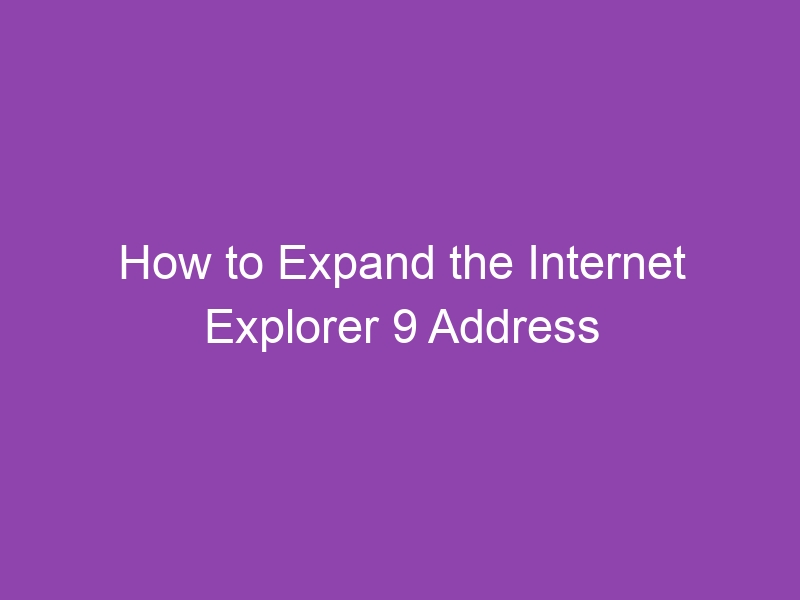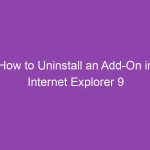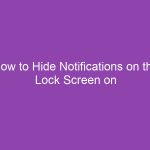Have you ever tried typing a long web address in Internet Explorer 9 (IE9) and found that the address bar feels just too small? You’re not alone. When Microsoft redesigned Internet Explorer 9 to have a cleaner and more minimalist look, they made the address bar and search box smaller to save space for website content.
While the idea was to make browsing sleeker, many users prefer a larger address bar for visibility, longer URLs, and easier editing. If that sounds like you, this guide will show you exactly how to expand the Internet Explorer 9 address bar — quickly and safely.
🧭 What Is the Address Bar in Internet Explorer 9?
The address bar (also known as the omnibox) is the text field at the top of your browser window where you type a website address (URL) or search query.
In Internet Explorer 9, Microsoft combined the address bar and search bar into one — similar to what modern browsers like Chrome and Edge use today. This design keeps things tidy but makes the bar shorter, especially if you have multiple tabs or toolbars open.
⚙️ Why Expand the Address Bar in Internet Explorer 9?
Expanding the address bar isn’t just about aesthetics — it’s about functionality and comfort.
Here’s why you might want to make it larger:
-
Better visibility: Easier to read long URLs.
-
Faster editing: More space to select and modify text.
-
Cleaner layout: Fewer cramped elements on your toolbar.
-
Improved navigation: Easier to manage bookmarks and frequent sites.
If you’re used to older versions of Internet Explorer (like IE8 or IE7), you’ll definitely appreciate the larger input area once you expand it.
🧰 What You’ll Need Before You Start
Before we jump into the steps, make sure you have:
-
A Windows computer running Internet Explorer 9.
-
The browser opened and visible on your desktop.
-
Optional: administrative privileges (if you plan to modify toolbar settings or layout).
💡 Note: These steps work best on Windows 7 or Windows Vista, where Internet Explorer 9 was natively supported.
🪟 Step-by-Step Guide: How to Expand the Internet Explorer 9 Address Bar
Let’s dive straight into the methods you can use to resize or expand the address bar in IE9.
🧩 Method 1: Drag to Expand the Address Bar Manually
The simplest way to make the address bar bigger is to manually resize it with your mouse.
Here’s how:
-
Open Internet Explorer 9.
-
Make sure the Command Bar and Favorites Bar are visible.
-
If they aren’t, right-click on an empty area near the top and click Command Bar or Favorites Bar.
-
-
Move your mouse to the divider line between the address bar and the next element (like the tabs or icons).
-
When the cursor changes to a double-headed arrow (↔), click and drag the bar to the left or right to resize it.
✅ Result: Your address bar will expand, giving you more space to view and type URLs comfortably.
🧭 Method 2: Unlock and Rearrange the Toolbar
In some cases, you can’t resize the address bar because the toolbar is locked. You’ll need to unlock it first.
Steps:
-
Right-click on the top area of Internet Explorer (near the tabs).
-
If Lock the Toolbars is checked, click it to uncheck it.
-
Now, hover over the edge of the address bar.
-
Drag it left or right to resize.
-
Once done, you can right-click again and recheck “Lock the Toolbars” to keep the layout fixed.
💡 Pro Tip: Unlocking toolbars also lets you rearrange icons, search boxes, and add-ons for a cleaner layout.
⚒️ Method 3: Remove or Hide Extra Toolbars
Sometimes, add-ons like the Google Toolbar, Bing Bar, or Yahoo Toolbar take up valuable space and make your address bar smaller.
To fix this, hide or remove them.
To hide unnecessary toolbars:
-
Right-click on an empty area near the top of IE9.
-
You’ll see a list of active toolbars (e.g., Bing Bar, Command Bar, Status Bar).
-
Uncheck the toolbars you don’t use.
-
The address bar will automatically expand to fill the freed-up space.
To completely remove a toolbar:
-
Click the gear icon ⚙️ (top-right corner).
-
Select Manage Add-ons.
-
Under Toolbars and Extensions, find the toolbar you don’t need.
-
Select it and click Disable.
✅ This immediately gives more room to the address bar — no restart required.
🧱 Method 4: Enable Classic Toolbar Layout
If you prefer the look of Internet Explorer 8 or earlier, you can re-enable the classic toolbar style, which gives more control over the address bar.
Steps:
-
Right-click near the top area of the browser.
-
Select Menu Bar (this displays File, Edit, View, Tools, Help).
-
Drag the Menu Bar below or above the Address Bar, depending on your preference.
-
Resize the address bar manually as needed.
💬 Why this helps:
The Menu Bar layout often makes the Address Bar span almost the full width of the window — perfect if you want a traditional, wide input area.
🧼 Method 5: Reset Internet Explorer Layout
If your toolbar layout is cluttered or misaligned, resetting it can restore space.
Here’s how to do it:
-
Click the gear icon ⚙️ in the upper-right corner.
-
Choose Internet Options.
-
Go to the Advanced tab.
-
Click Reset… under Reset Internet Explorer settings.
-
Confirm and restart Internet Explorer.
After the reset, you can unlock toolbars and resize the address bar from scratch.
⚡ Method 6: Use Full-Screen or Compact Mode
If you’re tight on screen real estate, full-screen mode gives your address bar maximum space while hiding unnecessary UI elements.
To enable full-screen mode:
-
Press F11 on your keyboard.
This hides the tabs, menu, and toolbars temporarily, leaving only the content and a minimalist address bar that expands automatically when you hover at the top.
To exit full-screen mode:
-
Press F11 again.
🧩 Bonus: Customize the Address Bar Buttons
While you’re expanding the address bar, consider customizing its look and functionality.
To adjust address bar buttons:
-
Click the gear icon ⚙️.
-
Select Toolbars > Customize.
-
From here, you can add or remove buttons like Home, Refresh, or Favorites.
-
Click Move Up or Move Down to rearrange button order.
💡 Tip: Removing unnecessary buttons leaves more horizontal room for the address bar.
🧰 Troubleshooting: When You Can’t Expand the Address Bar
If the address bar won’t expand despite trying the above methods, try these quick fixes:
| Problem | Likely Cause | Solution |
|---|---|---|
| Can’t drag divider | Toolbar is locked | Right-click → uncheck Lock the Toolbars |
| Address bar missing | Custom toolbar layout | Right-click → check Address Bar |
| Resizing not working | Corrupt settings | Use Reset Internet Explorer settings |
| Add-ons overlap | Extra toolbars active | Disable them under Manage Add-ons |
🧩 Method 7: Restore Default Layout via Registry (Advanced)
⚠️ Warning: This method is for advanced users only. Editing the Windows Registry incorrectly can cause system issues.
If your Internet Explorer layout is severely broken or the address bar doesn’t show, you can reset toolbar positions via the Registry.
Steps:
-
Press Windows + R, type
regedit, and press Enter. -
Navigate to:
-
Find and delete the following keys (if they exist):
-
WebBrowser -
Explorer
-
-
Close the Registry Editor and restart Internet Explorer.
This resets the toolbar layout, allowing you to expand the address bar manually again.
🔍 Method 8: Use Zoom or DPI Scaling for Better Visibility
If your goal is to make the address bar appear larger (not necessarily wider), adjusting your screen zoom or DPI scaling helps.
Option 1: Change page zoom
-
Press Ctrl + Plus (+) to zoom in.
-
Press Ctrl + 0 to reset to default.
Option 2: Adjust DPI settings (Windows)
-
Right-click your desktop → choose Screen Resolution.
-
Click Make text and other items larger or smaller.
-
Choose a higher DPI percentage (e.g., 125%).
-
Apply and restart.
This enlarges on-screen elements, including the address bar text, for better readability.
🧹 Maintenance Tips for a Clean Internet Explorer 9 Layout
Keep your browser tidy and efficient with these simple habits:
-
Regularly remove unused toolbars and extensions.
-
Keep only essential buttons visible on the toolbar.
-
Periodically unlock and rearrange toolbars to suit your needs.
-
Use Favorites Bar instead of cluttering the address bar with shortcuts.
-
Clear cache and cookies to improve speed and responsiveness.
🧩 Common Mistakes to Avoid
-
❌ Forgetting to unlock toolbars before resizing — prevents adjustments.
-
❌ Installing multiple toolbars (Bing, Yahoo, Ask, etc.) — they reduce address bar space.
-
❌ Using Compatibility View incorrectly — it doesn’t affect layout, but some users confuse it with display issues.
-
❌ Not saving layout changes — lock the toolbar once you’re satisfied with the setup.
📈 Benefits of Expanding the Address Bar
Expanding your Internet Explorer 9 address bar gives you a smoother browsing experience overall.
| Benefit | Description |
|---|---|
| Easier typing | Type longer URLs without scrolling. |
| Faster navigation | See more of the site’s full address. |
| Better visibility | Read complex URLs easily. |
| Custom control | Arrange elements to match your workflow. |
🧭 Comparison: IE9 vs Modern Browsers
| Feature | Internet Explorer 9 | Microsoft Edge / Chrome |
|---|---|---|
| Address bar | Combined with search | Combined with search |
| Custom resizing | Manual drag | Automatic scaling |
| Toolbar layout | Customizable | Limited |
| Add-ons | Legacy toolbars | Extensions |
While IE9 offers manual flexibility, modern browsers automate much of this — but lack the same level of visual customization.
✅ Conclusion: Make Internet Explorer 9 Work Your Way
And that’s it! You’ve learned how to expand the Internet Explorer 9 address bar — using simple drag-and-drop, toolbar unlocking, or advanced layout resets.
By taking a few minutes to customize your setup, you can enjoy a cleaner, more functional browsing experience — with plenty of room to type, search, and navigate comfortably.
Even though Internet Explorer 9 is a legacy browser, it’s still loved for its simplicity and customizability. Expanding your address bar is one of those little tweaks that makes a big difference in usability.
❓ FAQs About Expanding the Address Bar in IE9
1. Why is the Internet Explorer 9 address bar so small?
Microsoft redesigned IE9 with a minimal layout to maximize webpage viewing area, but this made the address bar appear shorter by default.
2. Can I move the address bar to a different location?
No, IE9 doesn’t support moving the address bar to another row, but you can rearrange toolbars and buttons to free up space around it.
3. How do I restore my address bar if it disappears?
Right-click near the tabs area and check Address Bar in the context menu. If it still doesn’t appear, use the Reset Layout option.
4. Does resizing the address bar affect other users on my PC?
No, layout preferences are saved per user profile in Windows.
5. Can I expand the address bar permanently?
Yes — after resizing, lock the toolbars to preserve the new width every time you open IE9.
🧾 Summary: Key Takeaways
| Action | Result |
|---|---|
| Unlock toolbars | Allows resizing and movement |
| Drag divider | Expands address bar manually |
| Hide extra toolbars | Frees up visual space |
| Reset layout | Fixes misaligned toolbars |
| Lock toolbars after resizing | Keeps your preferred setup |
In short:
To expand the Internet Explorer 9 address bar, unlock your toolbar, drag the divider to adjust its width, and hide unused toolbars. Once you’re happy with the layout, lock it again for a clean, permanent setup.
Even in 2025, small tweaks like this keep your classic browser comfortable and user-friendly!