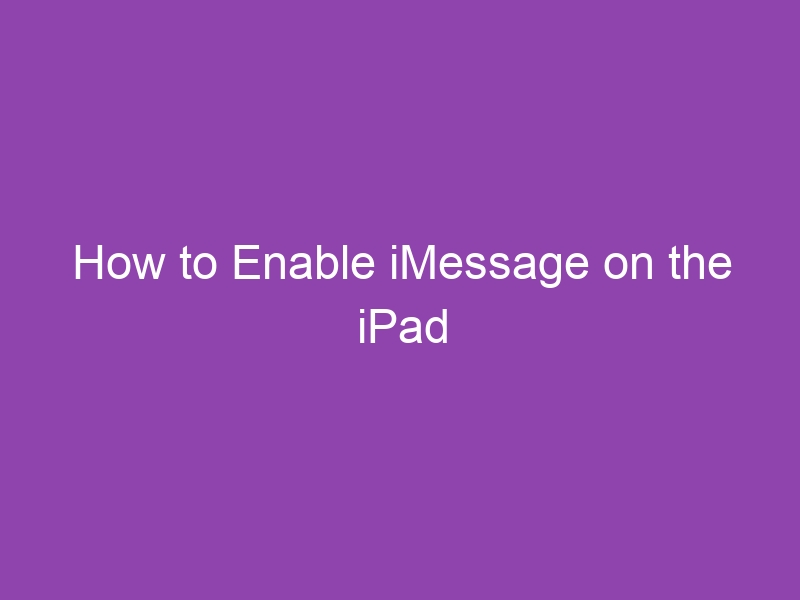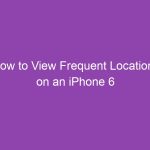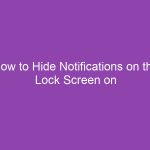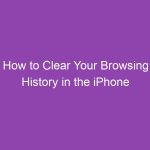If you’ve ever wondered why your iPad isn’t receiving messages like your iPhone, you’re not alone. Apple’s iMessage lets you send free texts, photos, and videos over Wi-Fi or cellular data — but it needs to be enabled first.
In this complete guide, we’ll walk you step-by-step through how to enable iMessage on the iPad, explain what to do if it’s not working, and show you how to sync messages across all your Apple devices.
Whether you’re new to iOS or simply setting up a new iPad, this guide will make it easy.
What Is iMessage?
iMessage is Apple’s messaging service that allows users to send and receive messages using Wi-Fi or mobile data, instead of traditional SMS texting.
Unlike standard text messages (which use your carrier), iMessages are sent through Apple’s servers and can include:
-
High-quality images and videos
-
Stickers and emojis
-
Read receipts and typing indicators
-
End-to-end encryption
Messages sent via iMessage appear in blue bubbles, while SMS messages appear in green.
Why Enable iMessage on iPad?
Even though iPads can’t send regular SMS messages (unless connected to an iPhone), enabling iMessage allows you to:
✅ Send and receive messages via Apple ID
✅ Sync messages with your iPhone and Mac
✅ Send photos, videos, and links over Wi-Fi
✅ Stay connected even without a SIM card
In short — turning on iMessage transforms your iPad into a full messaging device.
Requirements to Use iMessage on iPad
Before you begin, make sure you have the following:
| Requirement | Description |
|---|---|
| Apple ID | Required to activate iMessage. |
| Internet Connection | Wi-Fi or cellular data must be active. |
| Updated iOS | Ensure your iPad runs the latest iPadOS version. |
| Valid Time & Date Settings | Incorrect settings may prevent activation. |
| Apple Servers Accessible | Make sure Apple’s iMessage servers aren’t blocked. |
How to Enable iMessage on the iPad (Step-by-Step)
Enabling iMessage on your iPad takes less than two minutes. Just follow these simple steps.
Step 1: Open Settings
-
Unlock your iPad.
-
Tap on the Settings app (the gray gear icon).
This is your central hub for all Apple service settings.
Step 2: Tap on Messages
-
Scroll down in Settings.
-
Tap on Messages.
This will open all settings related to iMessage, SMS forwarding, and message history.
Step 3: Turn On iMessage
-
At the top of the Messages screen, toggle the switch ON next to iMessage.
-
You’ll see the message “Waiting for activation…” briefly — this is normal.
Once activated, the switch will turn green.
Step 4: Sign In with Your Apple ID
If prompted:
-
Enter your Apple ID email address and password.
-
Tap Sign In.
Your Apple ID connects your iPad to Apple’s messaging servers.
Step 5: Choose Send & Receive Options
-
Under the Send & Receive section, tap your Apple ID email.
-
Choose which addresses you want people to use to reach you (e.g., your Apple ID email, phone number, or both).
If your iPad doesn’t have a SIM card, messages will be sent and received via your Apple ID email address.
How to Sync iMessage Between iPhone and iPad
If you use both an iPhone and an iPad, syncing messages makes your conversation history consistent across devices.
Here’s how to set it up:
-
On your iPhone, go to Settings → Messages → Text Message Forwarding.
-
Enable your iPad from the device list.
-
Enter the verification code shown on your iPad.
Now your iPad will receive and send iMessages and SMS messages from your iPhone number.
How to Enable iMessage on iPad Without iPhone
You don’t need an iPhone to use iMessage — an Apple ID and Wi-Fi connection are enough.
-
Go to Settings → Messages.
-
Turn on iMessage.
-
Sign in using your Apple ID.
-
Under Send & Receive, ensure your Apple ID email is selected.
You can now message anyone with an Apple device using just your iPad.
How to Enable iMessage Using the Same Apple ID
To sync messages across devices (iPhone, iPad, and Mac), all must use the same Apple ID.
-
Sign in with the same Apple ID on each device.
-
Ensure iMessage is turned on under Settings → Messages.
-
Under Send & Receive, confirm that the same email/number is checked on each device.
Now, all your iMessage conversations will appear everywhere.
Troubleshooting: iMessage Not Activating on iPad
If iMessage won’t activate, try these fixes:
| Problem | Solution |
|---|---|
| Stuck on “Waiting for Activation” | Turn off iMessage, restart iPad, and try again. |
| Incorrect time zone | Set automatically under Settings → General → Date & Time. |
| Poor network connection | Switch from Wi-Fi to cellular data or vice versa. |
| Outdated iPadOS | Update under Settings → General → Software Update. |
| Apple ID issue | Sign out and back into your Apple ID. |
How to Fix “Waiting for Activation” Error
This is one of the most common issues when enabling iMessage. Try the following:
-
Turn off iMessage → wait 30 seconds → turn it back on.
-
Sign out of your Apple ID and sign back in.
-
Ensure your internet connection is stable.
-
If using VPN or proxy, disable it temporarily.
-
Go to Settings → General → Reset → Reset Network Settings (if needed).
If the problem persists, visit Apple’s System Status page to check if iMessage servers are down.
How to Enable iMessage Notifications on iPad
If iMessage works but you’re not getting notifications:
-
Go to Settings → Notifications → Messages.
-
Turn on Allow Notifications.
-
Choose Lock Screen, Notification Center, and Banners.
-
Enable Sounds and Badges if desired.
You can also adjust message preview visibility under Settings → Notifications → Show Previews → When Unlocked for added privacy.
How to Enable iMessage on iPad for Family Sharing
If your iPad is used by a child or family member:
-
Open Settings → Messages.
-
Sign in with the child’s Apple ID (not the parent’s).
-
Go to Settings → Screen Time → Communication Limits to control messaging permissions.
This allows family members to use iMessage securely without exposing your private messages.
How to Turn Off iMessage on iPad
If you ever want to disable iMessage:
-
Open Settings → Messages.
-
Toggle off iMessage.
This stops the device from sending or receiving iMessages — useful when giving away or selling your iPad.
Privacy and Security Tips for iMessage on iPad
Apple’s iMessage is encrypted end-to-end, but you can take extra precautions:
-
🔒 Enable Two-Factor Authentication for your Apple ID.
-
🧩 Avoid sharing your Apple ID with others.
-
🧠 Disable “Send Read Receipts” for more privacy.
-
🚫 Limit message previews on the Lock Screen.
-
☁️ Use iCloud Backup to store your messages securely.
iMessage vs. SMS: What’s the Difference?
| Feature | iMessage | SMS |
|---|---|---|
| Color | Blue | Green |
| Requires Internet | Yes | No |
| Supports Media | Yes (photos, videos, etc.) | Limited |
| Encryption | End-to-end | None |
| Available On | Apple Devices Only | All Phones |
Common FAQs
1. Can I use iMessage on an iPad without an iPhone?
Yes. All you need is an Apple ID and an internet connection. Messages will be sent via your Apple ID email.
2. Why does iMessage say “Waiting for Activation”?
It usually means Apple’s servers are verifying your account. Check your Wi-Fi, Apple ID, and time settings.
3. Can I use my phone number with iMessage on the iPad?
Only if your iPad is linked to your iPhone through Text Message Forwarding.
4. How do I know if iMessage is enabled?
Open Settings → Messages. If the iMessage toggle is green, it’s on.
5. Does iMessage use data?
Yes, iMessage uses Wi-Fi or cellular data, but not SMS charges.
Conclusion
Enabling iMessage on your iPad opens up a new level of convenience — letting you chat with friends, share photos, and stay synced with your iPhone and Mac.
Just head to Settings → Messages → Turn On iMessage, sign in with your Apple ID, and choose your contact options. In minutes, your iPad will be ready to send and receive messages like a pro.
Remember: iMessage is free, fast, secure, and a great way to stay connected across your Apple ecosystem.
Summary: Key Takeaways
| Action | Path | Result |
|---|---|---|
| Enable iMessage | Settings → Messages → Toggle iMessage On | Activates iMessage |
| Sign In | Apple ID credentials | Connects to Apple servers |
| Sync with iPhone | Settings → Messages → Text Message Forwarding | Shares SMS & iMessages |
| Fix Activation | Restart, re-login, or reset network | Resolves issues |
| Privacy | Disable read receipts, hide previews | Enhances security |
✅ Quick Tip: If you ever switch devices, sign out of iMessage first to avoid missed messages.