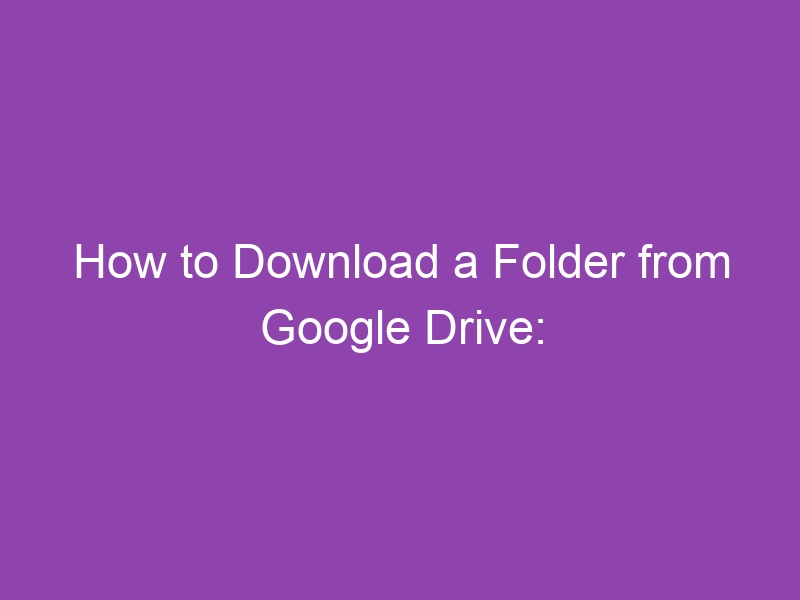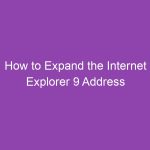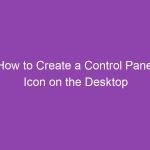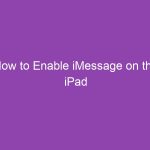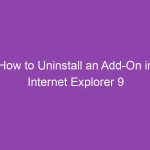Google Drive is a powerful cloud storage solution that allows you to save, organize, and share files and folders. Sometimes, you might need to download an entire folder to your computer or device, whether for backup, offline access, or sharing purposes.
This comprehensive, SEO-optimized guide will teach you how to download a folder from Google Drive on desktop, mobile, and via Google Drive shortcuts.
1. Why Download Folders from Google Drive
Downloading folders from Google Drive can be useful for several reasons:
-
Offline Access: Work on files without an internet connection.
-
Backup: Keep a local copy of important files in case of accidental deletion.
-
Sharing: Send a complete folder to someone via USB or other platforms.
-
Organization: Consolidate multiple files for easier management.
2. How to Download a Folder from Google Drive on a Computer
Follow these steps for Windows or Mac:
Step 1: Open Google Drive
Visit drive.google.com and log in to your Google account.
Step 2: Locate the Folder
Browse your Drive or use the search bar to find the folder you want to download.
Step 3: Right-Click the Folder
-
Right-click the folder.
-
Select Download from the dropdown menu.
Step 4: Wait for ZIP Conversion
Google Drive will automatically compress the folder into a ZIP file. The download will start once the ZIP file is ready.
Step 5: Access the Downloaded Folder
-
On Windows: Right-click → Extract All.
-
On Mac: Double-click the ZIP file to extract it.
✅ Pro Tip: For large folders, ensure you have a stable internet connection to avoid interrupted downloads.
3. How to Download a Folder from Google Drive on Android
You can download folders on your Android device using the Google Drive app:
-
Open the Google Drive app.
-
Locate the folder you want to download.
-
Tap the three dots (⋮) next to the folder name.
-
Select Download.
⚠️ Note: The folder will be downloaded as a ZIP file. Use a file manager app to extract it.
4. How to Download a Folder from Google Drive on iPhone or iPad
On iOS devices, downloading folders is slightly different:
-
Open the Google Drive app on your iPhone or iPad.
-
Locate the folder you want to download.
-
Tap the three dots (⋮) next to the folder.
-
Select Send a copy > Save to Files or Download.
🔹 The folder will usually be saved in ZIP format, which can be opened using the Files app on iOS.
5. How to Download Shared Folders
If someone shared a folder with you:
-
Open Shared with me in Google Drive.
-
Right-click the shared folder.
-
Select Add shortcut to Drive (optional).
-
Then right-click the folder → Download.
⚠️ You can only download folders if you have view or edit permissions.
6. How to Download Google Drive Folders as ZIP Files
Google Drive automatically converts folders to ZIP files during download. This allows:
-
Easy transfer of multiple files at once.
-
Reduced file size for faster downloads.
-
Compatibility with Windows, Mac, and mobile devices.
To extract a ZIP file:
-
Windows: Right-click → Extract All.
-
Mac: Double-click → folder appears.
-
Android/iOS: Use a ZIP extractor app if Files app doesn’t support it.
7. Tips for Faster Downloads
-
Use a stable Wi-Fi connection for large folders.
-
Avoid downloading multiple folders simultaneously.
-
Keep your browser updated to prevent download errors.
-
If using mobile, ensure enough storage is available on your device.
8. Common Problems and How to Fix Them
| Problem | Solution |
|---|---|
| Folder download fails | Clear browser cache and try again |
| Folder too large | Download in smaller parts or use Google Drive for Desktop |
| ZIP file won’t open | Use a compatible extractor or update your extraction software |
| Shared folder not downloadable | Check if you have view/edit permissions |
9. FAQs
Q1: Can I download a Google Drive folder without zipping it?
No. Google Drive compresses all folders into ZIP files for download.
Q2: How do I download multiple folders at once?
Select multiple folders → Right-click → Download. All folders will be compressed into a single ZIP file.
Q3: Can I download folders on Google Drive for free?
Yes, as long as your total storage doesn’t exceed your account limit.
Q4: Is there a limit to folder size for downloading?
Large folders may take longer and may occasionally fail. Google Drive doesn’t set a strict limit, but very large folders may require splitting.
10. Final Thoughts
Downloading folders from Google Drive is simple, whether you’re on a desktop, Android, or iOS device. By following this guide, you can quickly save, backup, and access all your important files offline.
Remember: Google Drive automatically compresses folders into ZIP files for efficient downloads. Ensure you have a ZIP extractor ready to access your files on any device.