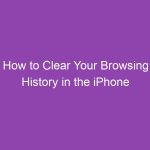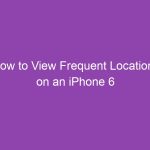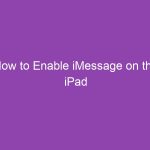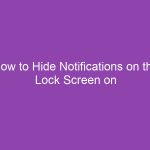Ever borrowed someone’s iPhone and needed to quickly check your email or log in to your account without leaving traces behind? Or maybe you want to keep your browsing history private when using Chrome on your iPhone? If so, private browsing in the iPhone Chrome app is your best friend.
In this guide, we’ll walk you through how to do private browsing in the iPhone Chrome app, explain what it does, why you might use it, and share some privacy tips to make your mobile browsing safer and more secure.
Let’s dive right in!
What Is Private Browsing (Incognito Mode) in Chrome?
Private browsing in Chrome, also known as Incognito Mode, allows you to surf the web without saving your browsing history, cookies, site data, or form entries.
When you open a new Incognito tab in the Chrome app, it’s like starting with a clean slate — Chrome doesn’t record the websites you visit or any personal data you enter.
However, this doesn’t mean you’re completely invisible online. Your activity may still be visible to:
-
Websites you visit
-
Your internet service provider (ISP)
-
Your employer or school (if you’re on a managed device)
So, Incognito Mode offers local privacy, not total anonymity.
Why Use Private Browsing on Your iPhone?
You might be wondering, “Why bother with Incognito Mode when I can just clear my history later?” Great question!
Here are a few reasons why private browsing on your iPhone can be super handy:
1. To Keep Your Search History Private
When using your friend’s or family member’s iPhone, you don’t want your browsing activity showing up in Chrome’s history or suggestions.
2. To Log Into Multiple Accounts
Need to log into a second Gmail or Facebook account without signing out of the first one? Open an Incognito tab, and you can sign in without affecting your main session.
3. To Test Websites
Developers and marketers often use Incognito Mode to test websites without cached data or saved cookies.
4. To Prevent Auto-Filling and Tracking
Incognito Mode doesn’t store cookies or login information, so you won’t leave behind any saved credentials or autofill data.
How to Do Private Browsing in the iPhone Chrome App (Step-by-Step)
Here’s the step-by-step guide to enabling private browsing (Incognito Mode) in the Chrome app on your iPhone:
Step 1: Open the Chrome App
Locate the Google Chrome app on your iPhone’s Home Screen and tap to open it.
Step 2: Tap the Tabs Icon
At the bottom right corner of the screen, tap the square icon (it shows the number of open tabs).
This opens your tab overview screen.
Step 3: Switch to Incognito Mode
At the top center, you’ll see two options:
-
Tabs
-
Incognito
Tap Incognito to switch to private browsing mode.
Step 4: Open a New Incognito Tab
Tap the “+” icon to open a new Incognito tab.
You’ll notice the screen turns dark gray and shows the Incognito icon (a hat and glasses) — that’s how you know you’re in private browsing mode.
Step 5: Start Browsing Privately
Now you can browse freely without saving history, cookies, or form data.
How to Exit Private Browsing in Chrome on iPhone
When you’re done browsing privately:
-
Tap the tabs icon again (bottom-right corner).
-
Tap the “Tabs” option at the top to switch back to normal browsing mode.
-
All your Incognito tabs will close automatically once you exit the mode or restart Chrome.
How to Quickly Open an Incognito Tab (Shortcut Method)
Did you know you can open a private tab even faster?
Here’s how:
-
Long-press the Chrome app icon on your iPhone’s Home Screen.
-
A menu will pop up — select “New Incognito Tab.”
-
Chrome will instantly launch in private browsing mode.
This shortcut saves time when you need to search something discreetly.
How to Enable Face ID for Incognito Tabs
If you share your iPhone with others, you can add an extra layer of security by locking your Incognito tabs with Face ID or Touch ID.
Here’s how to enable this feature:
-
Open the Chrome app on your iPhone.
-
Tap the three-dot menu (⋯) at the bottom right.
-
Go to Settings → Privacy and Security → Lock Incognito Tabs When You Close Chrome.
-
Toggle the switch ON.
Now, whenever you leave Chrome, your private tabs will require Face ID to unlock them — perfect for extra privacy.
What Happens When You Use Private Browsing in Chrome?
Here’s a quick breakdown of what Chrome does and doesn’t do when you browse privately:
| Chrome in Incognito Mode | What Happens |
|---|---|
| Browsing history | Not saved |
| Cookies and site data | Deleted after closing |
| Search suggestions | Not personalized |
| Downloads | Saved to device, not Incognito |
| Bookmarks | Saved normally |
| Autofill and passwords | Not stored |
So while your browsing history stays private, downloads and bookmarks remain on your device.
What Private Browsing Doesn’t Protect You From
While Incognito Mode helps with privacy on your device, it doesn’t hide your activity from everyone.
Your activity is still visible to:
-
Your Internet Service Provider (ISP)
-
Your employer or school (if using a managed device)
-
Websites you visit (they can still track you via IP address)
If you want true anonymity, consider pairing Incognito Mode with a VPN.
How to Combine VPN with Chrome’s Private Browsing
A VPN (Virtual Private Network) hides your IP address and encrypts your data, adding an extra layer of privacy on top of Chrome’s Incognito Mode.
Here’s how to use both together:
-
Install a trusted VPN app from the App Store (e.g., NordVPN, ExpressVPN, or ProtonVPN).
-
Enable the VPN before opening Chrome.
-
Open Chrome in Incognito Mode as described earlier.
This way, your browsing activity is hidden locally and encrypted globally.
How to Know If You’re in Private Browsing Mode
If you’re not sure whether Chrome is in Incognito Mode, look for these visual signs:
-
The background is dark gray or black.
-
You see the Incognito icon (hat and glasses) at the top.
-
A message says:
“You’ve gone Incognito. Pages you view in this tab won’t appear in your history.”
If you see these, you’re browsing privately.
Troubleshooting: Why Can’t I Use Incognito Mode in Chrome on iPhone?
Sometimes, you may not see the Incognito option or it may not open. Here’s how to fix that:
1. Check for Screen Time Restrictions
If your iPhone is managed by a parent, school, or employer, Screen Time restrictions may block private browsing.
To fix it:
-
Go to Settings → Screen Time → Content & Privacy Restrictions.
-
Tap Content Restrictions → Web Content.
-
Make sure Unrestricted Access is enabled.
2. Update Chrome
An outdated Chrome app might cause issues.
-
Go to the App Store → Updates tab → update Chrome.
3. Restart Your iPhone
A quick restart can clear temporary bugs affecting Chrome.
Tips for Maximizing Your Privacy on iPhone Chrome
Want even more privacy while browsing? Try these bonus tips:
-
Clear cookies regularly: Go to Settings → Privacy → Clear Browsing Data.
-
Turn off personalized ads: Visit myadcenter.google.com.
-
Disable Chrome sync if you don’t want browsing data saved to your Google Account.
-
Use DuckDuckGo as your default search engine for more privacy.
-
Use Face ID lock for your Incognito tabs.
How to Delete Browsing Data in Chrome (Just in Case)
Even though Incognito Mode doesn’t save history, you might still want to clear normal browsing data.
Here’s how:
-
Open Chrome → Settings → Privacy and Security.
-
Tap Clear Browsing Data.
-
Select what to delete (History, Cookies, Cached Images).
-
Tap Clear Browsing Data.
This ensures your device stays clutter-free and private.
Alternative Browsers with Built-In Privacy Modes
If you want even more privacy, you might try these alternatives to Chrome:
| Browser | Privacy Feature | Best For |
|---|---|---|
| Safari | Private Browsing Tabs | iPhone users |
| Firefox Focus | Always private mode | Quick anonymous searches |
| DuckDuckGo Browser | Blocks trackers | Strong privacy advocates |
| Brave | Built-in ad blocker + Tor option | Power users |
These browsers focus more on privacy by default, without needing to enable a special mode.
Common Mistakes to Avoid in Private Browsing
Even experienced users sometimes misunderstand how private browsing works. Avoid these common pitfalls:
-
❌ Thinking you’re invisible online – your IP is still trackable.
-
❌ Downloading files secretly – downloaded files remain on your device.
-
❌ Staying signed into Google – your activity may still link to your account.
-
❌ Leaving Incognito tabs open – anyone can see them if they pick up your phone.
Always close all Incognito tabs before handing your phone to someone else.
Conclusion: Stay Private, Stay Secure
Now you know exactly how to do private browsing in the iPhone Chrome app, what it does, and how to make the most of it.
Private browsing (Incognito Mode) is a simple yet powerful way to:
-
Keep your browsing history hidden,
-
Log into multiple accounts,
-
And maintain privacy on shared devices.
For an extra layer of protection, pair Incognito Mode with a VPN and lock your tabs using Face ID.
Stay smart, browse safely, and take control of your digital privacy — right from your iPhone.
FAQs About Private Browsing in the iPhone Chrome App
1. Does private browsing on iPhone Chrome hide my IP address?
No. Incognito Mode hides your browsing history locally but doesn’t hide your IP address. Use a VPN for complete privacy.
2. Can someone see what I searched in Incognito Mode?
Locally, no — but your ISP, employer, or websites you visit may still track your activity.
3. How do I open a private browsing tab in Chrome quickly?
Long-press the Chrome app icon and tap “New Incognito Tab.”
4. Are Incognito tabs automatically deleted when I close Chrome?
Yes. Once you close all Incognito tabs or quit Chrome, your private session data is erased.
5. Can I use Face ID to lock private tabs?
Absolutely. Go to Settings → Privacy and Security → Lock Incognito Tabs and enable the feature.
Key Takeaways
-
Private browsing in Chrome lets you surf without saving history or cookies.
-
You can open Incognito Mode via the tabs icon or long-press shortcut.
-
Face ID can secure your private tabs from prying eyes.
-
Combine Incognito Mode with a VPN for stronger privacy.
-
Remember: Private browsing hides local data, not your online identity.