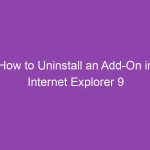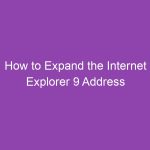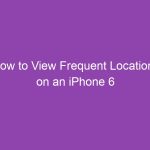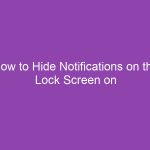If you frequently use the Control Panel in Windows 7, having a quick shortcut right on your desktop can save you time and make navigating system settings much easier. Whether you want to adjust display settings, uninstall a program, or manage user accounts, the Control Panel is your one-stop hub.
In this guide, we’ll walk you through how to create a Control Panel icon on the desktop in Windows 7, step-by-step. You’ll also learn different methods to do it — using the traditional desktop icon settings, a manual shortcut, and even advanced command-line techniques.
What Is the Control Panel in Windows 7?
The Control Panel is a core Windows utility that lets you configure your computer’s system settings. From user accounts to display, network, and hardware options — it’s essentially the “command center” of your PC.
Think of it as the cockpit of an airplane — all your critical controls are in one place. While newer Windows versions use “Settings,” Windows 7 users still rely on the Control Panel for everything.
Why Add a Control Panel Icon on the Desktop?
So, why bother creating a desktop icon for Control Panel when you can access it through the Start menu?
Here’s why it’s worth doing:
| Benefit | Description |
|---|---|
| Quick Access | Instantly open Control Panel with one double-click. |
| Fewer Clicks | No need to open the Start menu or search. |
| Customizable | Change its icon or name to suit your preferences. |
| User-Friendly | Great for family or shared computers where everyone needs easy access. |
Having the Control Panel on your desktop is about convenience and speed — especially if you often tweak system settings.
Method 1: Using Desktop Icon Settings (The Easiest Way)
The fastest and most reliable way to add the Control Panel icon is through the Desktop Icon Settings window.
This method doesn’t require typing commands or creating shortcuts manually — just a few clicks.
Step-by-Step: Add the Control Panel Icon via Personalization
Follow these steps carefully:
-
Right-click on an empty area of your desktop.
-
From the context menu, select Personalize.
-
On the left panel, click Change desktop icons.
-
A new window called Desktop Icon Settings will open.
-
Under Desktop icons, check the box next to Control Panel.
-
Click Apply, then OK.
✅ That’s it! You’ll now see the Control Panel icon appear on your desktop.
You can drag it wherever you like — top-left corner, bottom, or group it with other system icons like Computer, Network, or Recycle Bin.
Method 2: Create a Manual Shortcut to the Control Panel
If the icon option doesn’t appear or you prefer doing things manually, you can easily create a shortcut yourself.
Here’s how:
-
Right-click on your desktop.
-
Select New → Shortcut.
-
In the location box, type the following path:
-
Click Next.
-
Name your shortcut — for example, “Control Panel.”
-
Click Finish.
You’ve now manually created a Control Panel shortcut.
To make it look authentic, you can change its icon.
How to Rename or Customize the Control Panel Shortcut
-
Right-click the shortcut you created.
-
Choose Properties.
-
Under the Shortcut tab, click Change Icon…
-
In the box, type:
-
Browse through icons until you find the Control Panel symbol.
-
Select it, click OK, then Apply.
Your shortcut now looks just like the native Control Panel icon!
Method 3: Use Command-Line Tools (Advanced Users)
If you love tinkering or automating things, you can use Command Prompt or PowerShell to create the icon.
Here’s a quick PowerShell method:
-
Press Start, type PowerShell, and open it.
-
Paste this command and hit Enter:
-
This will automatically create a Control Panel shortcut on your desktop.
This method is perfect for IT admins or when setting up multiple computers.
Method 4: Pin Control Panel to Taskbar or Start Menu
Don’t want your desktop cluttered? You can pin the Control Panel instead.
To Pin to Taskbar:
-
Open the Control Panel from the Start menu.
-
Once it’s open, right-click its icon on the taskbar.
-
Choose Pin this program to taskbar.
To Pin to Start Menu:
-
Click the Start button.
-
Find Control Panel in the right-side menu.
-
Right-click it and select Pin to Start Menu.
Now it’s always accessible — no desktop icon needed!
How to Add Control Panel to File Explorer Sidebar
Want the Control Panel accessible inside any folder?
Here’s a trick:
-
Open File Explorer.
-
In the address bar, type:
-
Press Enter.
-
Once it opens, drag the icon next to the address bar to your Favorites or Quick Access area.
Now you can open Control Panel directly from your file explorer sidebar — a neat productivity hack!
Customizing the Control Panel View (Icons vs. Categories)
When you open Control Panel, it may show Category View by default. Some users prefer Large Icons or Small Icons to see all items.
How to Change the View:
-
Open Control Panel.
-
In the top-right corner, locate View by:
-
Click the dropdown and choose Large icons or Small icons.
This gives you a full list of available tools — perfect for advanced users.
Control Panel Shortcut Properties Explained
When you create a Control Panel shortcut, it comes with various properties. Here’s what they mean:
| Property | Function |
|---|---|
| Target | Path to the control.exe file. |
| Start In | Folder from where the command runs (usually System32). |
| Shortcut Key | Assign a keyboard shortcut like Ctrl+Alt+C. |
| Run | Choose how the window opens (Normal, Minimized, or Maximized). |
| Icon | Visual appearance of the shortcut. |
If you frequently open Control Panel, try assigning a shortcut key combination for even faster access.
Troubleshooting: Control Panel Icon Not Showing on Desktop
Sometimes, the Control Panel icon may disappear or not show even after enabling it.
Possible Causes:
-
Corrupted user profile settings
-
Desktop icons hidden
-
Registry settings altered
-
Explorer.exe not responding
Fixes:
-
Check if desktop icons are hidden
-
Right-click the desktop → View → Ensure Show desktop icons is checked.
-
-
Restart Explorer
-
Press Ctrl + Shift + Esc → Find explorer.exe → End Task → File → Run → Type
explorer.exe.
-
-
Re-enable via Desktop Icon Settings again.
If it still doesn’t appear, create a manual shortcut as explained earlier.
Alternative: Access Control Panel Using Run Commands
Even without an icon, you can open Control Panel instantly.
Just press Windows + R, then type any of these commands:
| Command | Function |
|---|---|
control |
Opens main Control Panel. |
control printers |
Opens Devices and Printers. |
control keyboard |
Opens Keyboard settings. |
control mouse |
Opens Mouse settings. |
control userpasswords |
Opens User Accounts. |
These shortcuts are great for power users who prefer keyboard navigation.
Bonus: How to Create a Custom Settings Shortcut
Want a shortcut that opens directly to a specific section, like Network Settings or Programs and Features?
Use this syntax:
Here are some examples:
| Shortcut Purpose | Command |
|---|---|
| Network & Sharing Center | control.exe /name Microsoft.NetworkAndSharingCenter |
| Programs and Features | control.exe /name Microsoft.ProgramsAndFeatures |
| Power Options | control.exe /name Microsoft.PowerOptions |
| User Accounts | control.exe /name Microsoft.UserAccounts |
| System Settings | control.exe /name Microsoft.System |
You can create these just like a regular shortcut and name them accordingly.
Conclusion
Creating a Control Panel icon on the desktop in Windows 7 is a small tweak that makes a big difference.
Whether you use the Desktop Icon Settings method, a manual shortcut, or PowerShell commands, you’ll have fast, easy access to one of Windows’ most essential tools.
It’s simple, quick, and customizable — exactly what every Windows 7 user needs for smoother navigation.
✅ Key Takeaways
-
Easiest method: Use Desktop Icon Settings under Personalization.
-
Manual shortcut: Create one with
%SystemRoot%\System32\control.exe. -
Advanced method: Use PowerShell or Command Prompt.
-
Customization: Change icons, assign shortcut keys, or rename it.
-
Alternative access: Use Run commands or pin it to the taskbar.
A Control Panel shortcut keeps your most-used settings just one click away — a must-have for every Windows 7 setup.
❓ FAQs
1. How do I show the Control Panel icon if it’s missing from my desktop?
Go to Control Panel → Personalization → Change desktop icons, and check Control Panel.
2. Can I change the Control Panel icon design?
Yes. Right-click the shortcut → Properties → Change Icon, and pick any icon from imageres.dll.
3. How can I open Control Panel with a keyboard shortcut?
Right-click the shortcut → Properties → Shortcut Key, and assign a combo like Ctrl + Alt + C.
4. What if I can’t find “Change desktop icons” in Windows 7?
Make sure you’re using the Personalization window (right-click desktop → Personalize). If missing, create a manual shortcut.
5. Is there a way to open a specific Control Panel section directly?
Yes — use commands like control.exe /name Microsoft.System or control printers.