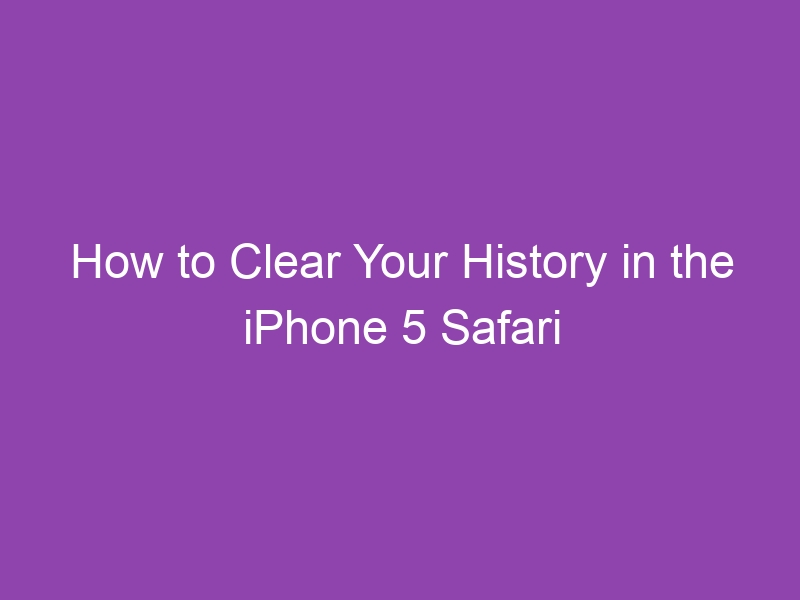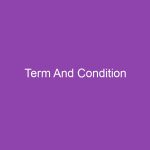If your Safari browser on your iPhone 5 is full of old sites, cookies, and cached data, you might want to clear your browsing history and website data for privacy, performance, or simply a cleaner start. In this article, we’ll walk you through how to clear your history in the iPhone 5 Safari browser step by step — even if you’re not a tech expert.
Why Clear Safari History on iPhone 5?
Here are some good reasons:
-
Privacy: If you share your iPhone 5 with someone or lend it temporarily, clearing history keeps your browsing private.
-
Performance: Over time, cached website data and cookies can slow Safari down or cause weird behaviour.
-
Free up space: While the history itself may not be huge, website data and caches can take up storage on an older device like iPhone 5.
-
Fix problems: If a website isn’t loading properly or Safari acts glitchy, clearing history and website data can often help.
2. What Gets Cleared: Browsing History, Cookies & Website Data
When you perform a full clear, these are removed:
-
Browsing History: The list of websites you visited via Safari.
-
Cookies: Small files websites store about you (logins, preferences).
-
Website Data / Cache: Stored web-page resources (images, scripts) that let sites load faster.
Be aware: Clearing will often sign you out of websites and you may lose saved login data for sites you used in Safari.
3. What You’ll Need Before You Start
-
Your iPhone 5 with enough battery (or plug it in).
-
Ensure you’re comfortable that the history and website data you clear cannot be restored (unless backed up).
-
If you use iCloud to sync Safari data to other devices, understand that clearing history may affect that too.
4. How to Clear All History & Website Data — Quick Method
Here’s the easiest way to wipe everything in one go:
-
On your iPhone 5, open Settings.
-
Scroll down and tap Safari.
-
Scroll down until you see Clear History and Website Data.
-
Tap Clear History and Website Data.
-
A confirmation prompt appears — tap Clear History and Data.
This action clears all browsing history, cookies and other website data from Safari.
5. How to Delete Individual Pages From History
If you don’t want to clear everything, you can remove specific sites:
-
Open Safari on your iPhone 5.
-
Tap the Bookmarks / Book icon (usually at the bottom).
-
Tap the clock icon (History) to view your history.
-
Swipe left on a particular entry you want to delete and tap Delete.
-
Repeat for other entries as needed.
This gives you more precise control without wiping everything.
6. How to Clear Website Data Only (without full history)
If you want to clear the cache/cookies but keep your browsing history:
-
Go to Settings → Safari.
-
Scroll and tap Advanced.
-
Tap Website Data.
-
Tap Remove All Website Data.
This removes cookies/storage but preserves history entries. -
Confirm your choice.
7. Tips for Best Results (e.g., Free Up Space)
-
After clearing, restart your iPhone 5 to ensure changes take effect fully.
-
Clear website data periodically to keep Safari running smoothly.
-
Consider enabling Private Browsing when doing sensitive sessions—Safari will not record history in that mode.
-
Remember: Clearing history will log you out of websites where you were signed in.
8. What If the “Clear History” Button Is Greyed Out?
Sometimes, you might find the “Clear History and Website Data” option is greyed out. Possible reasons:
-
A restriction/profile is enabled (via Screen Time / older parental controls) that prevents history clearing. Safari data syncing via iCloud or another device is interfering.
-
A software bug — might require an update (though iPhone 5 is older and may have limited updates).
Fixes:
-
Check Settings → Screen Time / Restrictions and ensure clearing history is allowed.
-
Turn off Safari syncing in Settings → [Your Name] → iCloud → Safari, then try again.
-
If still blocked, restart your device.
9. How to Prevent History from Building Up in Future
-
Use Private Browsing mode in Safari (tap the tabs icon → “Private”). No history gets saved in that mode.
-
Regularly clear website data and caches.
-
Limit auto-fill/logins if you don’t want sites storing cookies.
-
Review your Safari settings: Settings → Safari → Clear History and Website Data periodically.
10. Conclusion — Keep Safari Clean & Private
Clearing your browsing history and website data on your iPhone 5’s Safari browser is a straightforward way to improve privacy, boost performance, and free space. Whether you’re removing every trace of your browsing or cleaning a few specific entries, the steps above will help you do it with confidence.
Remember: You have full control. Delete specific entries if you wish, or wipe everything for a fresh start. Do this regularly and you’ll keep your iPhone 5 Safari experience smooth and secure.
11. FAQs
Q1: Does clearing Safari history delete my bookmarks?
No — bookmarks are separate. Clearing history and website data does not delete your bookmarks.
Q2: Will clearing history in Safari on iPhone 5 also clear history on my Mac?
Only if Safari is syncing via iCloud and history is shared across devices. Otherwise, the clear affects just that device.
Q3: Does clearing history sign me out of websites?
Yes — cookies and website data may include login sessions, so you might have to log in again.
Q4: Can I recover deleted history later?
No — once you clear history or website data, it cannot be restored via Safari’s normal interface.
Q5: How often should I clear website data?
It depends on use: if you browse heavily or notice slow performance, clear monthly or bi-monthly; otherwise every few months is fine.
12. Summary — Key Takeaways
-
Use Settings → Safari → Clear History and Website Data to wipe everything.
-
Use Safari → Bookmarks → History to delete specific entries.
-
Use Settings → Safari → Advanced → Website Data → Remove All Website Data to clear cookies/cache only.
-
Be aware that clearing history may log you out of websites and remove stored data.
-
If the clear option is greyed out, check restrictions or iCloud settings.
By following these steps, you’ll confidently know how to clear your history in the iPhone 5 Safari browser, ensuring privacy, faster browsing, and less clutter.