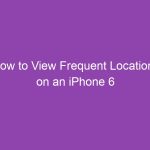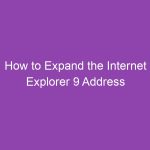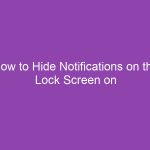Is your iPhone 5 running slow or showing outdated websites in Chrome? Or maybe you just want to protect your privacy? Whatever your reason, clearing your browsing history can make your device faster and your data safer.
In this detailed guide, you’ll learn exactly how to clear your browsing history in the iPhone 5 Chrome app, along with tips to manage cookies, cache, and saved passwords for better performance and privacy.
Why Clearing Browsing History Matters
Every time you visit a website, Chrome saves details like URLs, cookies, cached images, and login info.
Over time, this stored data:
-
Slows down your browser
-
Takes up precious storage space (especially on older iPhones like the iPhone 5)
-
Exposes your browsing habits if someone else uses your phone
By clearing your browsing history, you keep your device fast, private, and clutter-free.
2. What Happens When You Clear Your History in Chrome
When you delete browsing history in Chrome, you’re removing:
-
URLs and website data stored locally on your iPhone
-
Cached images and files
-
Cookies (if you choose)
-
Saved passwords (if you select that option)
However, it doesn’t delete your Google Account activity unless you clear it from your account’s Web & App Activity settings.
💡 Tip: Clearing history in Chrome only affects the Chrome browser — not Safari or other browsers.
3. Understanding Browsing Data in the Chrome App
Before clearing, let’s clarify what each data type means:
| Data Type | Description | Effect When Cleared |
|---|---|---|
| Browsing history | List of sites you visited | Removes visited sites from Chrome’s history |
| Cookies and site data | Keeps you logged into sites | You’ll be logged out after clearing |
| Cached images and files | Speeds up page loading | May cause slower loading at first |
| Saved passwords | Auto-login credentials | Must re-enter passwords |
| Autofill data | Saved form entries | You’ll need to type them manually again |
Knowing this helps you clear only what’s necessary.
4. How to Access the Chrome App on Your iPhone 5
If you haven’t opened Chrome in a while:
-
Tap the Chrome icon on your iPhone 5 home screen.
-
Make sure you’re signed in with your Google Account if you use sync.
-
Update Chrome from the App Store if it’s outdated (for better performance).
5. How to Clear Your Browsing History in the iPhone 5 Chrome App (Step-by-Step)
Now for the main part — let’s walk through the exact steps.
Step-by-Step Instructions
-
Open Chrome on your iPhone 5.
-
Tap the three dots (⋮) menu icon at the bottom or top-right corner (depending on your app version).
-
Select History from the menu.
-
Tap Clear Browsing Data… at the bottom of the History screen.
-
Choose the time range:
-
Last hour
-
Last 24 hours
-
Last 7 days
-
Last 4 weeks
-
All time (recommended for complete cleanup)
-
-
Check the boxes for the data types you want to clear:
-
Browsing history
-
Cookies, site data
-
Cached images and files
-
-
Tap Clear Browsing Data.
-
Confirm again by selecting Clear Browsing Data in the pop-up.
✅ You’re done! All selected data is now deleted.
6. How to Clear Specific Items (like Cookies or Cache Only)
Maybe you don’t want to delete your entire history — just cookies or the cache.
To clear cookies or cache only:
-
Open Chrome.
-
Go to Settings > Privacy > Clear Browsing Data.
-
Uncheck “Browsing history.”
-
Leave Cookies, site data and/or Cached images and files selected.
-
Tap Clear Browsing Data.
This helps fix loading errors or login issues without erasing everything.
7. How to Delete a Single Website from Chrome History
Sometimes you just want to remove one site from your history.
Here’s how:
-
Tap Menu (⋮) > History.
-
Scroll to the site you want to delete.
-
Swipe left on the entry and tap Delete.
Repeat for any site you want to remove individually.
8. How to Automatically Clear Browsing History in Chrome
Unfortunately, Chrome for iPhone doesn’t have a built-in “auto-clear” option like desktop versions.
However, you can make it a habit to clear your history manually or use Incognito Mode (explained below).
You can also use iOS Shortcuts app to open Chrome in a private session automatically if you’re tech-savvy.
9. How to Clear History When You Exit Chrome
There’s no built-in setting in Chrome for iOS to automatically clear history on exit.
But you can:
-
Manually clear history at the end of each browsing session (takes less than 10 seconds).
-
Use Incognito Tabs — which automatically delete browsing data once closed.
10. Managing Saved Passwords and Autofill Data
To delete saved passwords or autofill data:
Steps:
-
Open Chrome.
-
Tap Settings > Passwords.
-
Tap the saved password you want to delete.
-
Select Delete.
For autofill data:
-
Go to Settings > Autofill.
-
Tap Addresses and more or Payment methods.
-
Delete any outdated info.
💡 Pro Tip: You can use a password manager (like Google Password Manager or 1Password) for safer credential storage instead of keeping them in Chrome on an old device.
11. How to Clear Chrome Sync Data from Your Google Account
Even after deleting local history, your synced Google Account might still hold your browsing data.
To clear synced data:
-
Visit myactivity.google.com in Chrome.
-
Tap Delete activity by.
-
Choose All time and select Chrome.
-
Confirm deletion.
This clears history from your account, across all synced devices.
12. Troubleshooting Issues When History Won’t Delete
Sometimes Chrome’s “Clear Browsing Data” doesn’t work as expected. Try these fixes:
| Problem | Cause | Solution |
|---|---|---|
| History reappears | Sync re-adds deleted data | Turn off Sync temporarily, clear data again |
| Chrome freezes | Too much cached data | Restart the iPhone and retry |
| “Clear Browsing Data” button is greyed out | App glitch | Update Chrome or reinstall from App Store |
| Pages still load old data | Cached files remain | Clear “Cached images and files” too |
13. Tips to Keep Chrome Running Smoothly on iPhone 5
-
Update Chrome regularly: Older versions slow down and may not clear data properly.
-
Restart your phone weekly: It frees up RAM.
-
Use fewer open tabs: Older iPhones struggle with memory management.
-
Disable unneeded extensions (if any): They can store background data.
14. Privacy Tips for Chrome Users on Older iPhones
Even though the iPhone 5 is an older device, you can still browse safely.
Here’s how:
-
Use Incognito Mode when browsing sensitive sites.
-
Sign out of Google after use if sharing your phone.
-
Avoid saving passwords on public Wi-Fi networks.
-
Regularly clear browsing data (every few days).
15. Alternatives: Use Incognito Mode for Private Browsing
Incognito Mode is Chrome’s built-in privacy feature. It doesn’t save:
-
Browsing history
-
Cookies and site data
-
Form entries
To open an Incognito tab:
-
Tap Menu (⋮) > New Incognito Tab.
-
Browse privately.
-
Close the tab when done — everything is erased automatically.
🕶️ Tip: You can tell you’re in Incognito Mode by the dark theme and hat-glasses icon.
16. Conclusion
By now, you’ve learned exactly how to clear your browsing history in the iPhone 5 Chrome app — and why it’s essential for privacy and performance.
Regularly clearing your Chrome data helps:
-
Free up storage space
-
Protect your online activity
-
Fix slow or buggy websites
Whether you prefer clearing all history at once or managing it selectively, Chrome gives you full control. Combine this with smart browsing habits like using Incognito Mode, and your iPhone 5 will feel faster and safer to use.
17. FAQs
1. How do I clear Chrome history on my iPhone 5?
Go to Menu (⋮) > History > Clear Browsing Data, choose your time range, and confirm.
2. Does clearing history delete passwords in Chrome?
Only if you check the “Saved passwords” option when clearing data.
3. Can I clear only cookies or cache in Chrome on iPhone?
Yes. Deselect “Browsing history” and check only “Cookies” or “Cached files.”
4. Why is my Chrome history not deleting?
If sync is on, it may reappear. Turn off sync, clear again, then re-enable sync.
5. How often should I clear my Chrome history?
Once a week is ideal — especially if your iPhone 5 storage is limited.
18. Summary of Key Takeaways
| Step | Action | Path | Effect |
|---|---|---|---|
| 1 | Clear browsing data | Menu > History > Clear Browsing Data | Deletes visited sites |
| 2 | Delete cookies | Settings > Privacy | Logs you out of sites |
| 3 | Clear cache | Settings > Privacy | Fixes loading issues |
| 4 | Use Incognito | Menu > New Incognito Tab | No data saved |
| 5 | Manage passwords | Settings > Passwords | Remove or update stored credentials |
Final Tip: Make clearing your Chrome history a regular habit — it’s the easiest way to keep your iPhone 5 fast, private, and clutter-free.