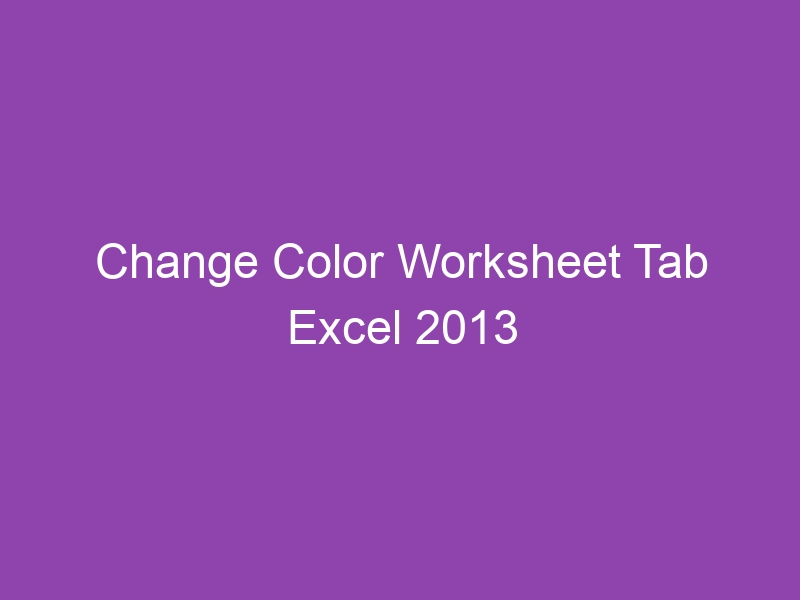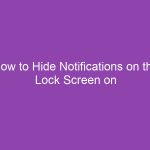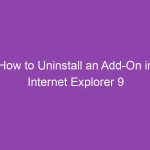Have you ever opened an Excel workbook filled with dozens of worksheets and felt completely lost trying to find the one you need? If yes, you’re not alone. Thankfully, Excel 2013 makes it easy to organize your workbook visually by letting you change the color of worksheet tabs.
In this guide, we’ll show you how to change the color of a worksheet tab in Excel 2013, explain why it’s useful, share pro tips, and answer common questions — all in a clear, beginner-friendly way.
By the end, you’ll be able to transform your dull workbook into a vibrant, color-coded dashboard that instantly improves productivity and readability.
What Does Changing the Worksheet Tab Color Mean in Excel 2013?
Every worksheet in Excel appears as a tab at the bottom of the workbook. By default, these tabs are plain and gray.
When you change the worksheet tab color, you’re simply changing the background color of that tab — much like using colored labels in a filing cabinet.
This visual cue helps you quickly identify sheets that belong to a certain category, type, or status.
For example:
-
Use green for income sheets
-
Use red for expenses
-
Use blue for summary sheets
It’s an easy yet powerful way to make your workbooks more organized and visually appealing.
Why Change Worksheet Tab Colors in Excel 2013?
Here’s why you should consider using colored tabs in Excel 2013:
| Benefit | Description |
|---|---|
| Better Organization | Group similar sheets visually (e.g., sales data by region). |
| Faster Navigation | Quickly find the sheet you need by color association. |
| Improved Readability | Color helps reduce confusion in large workbooks. |
| Professional Appearance | Makes reports and dashboards look polished. |
| Personalization | Add your personal touch or company color scheme. |
In short, colored tabs can save you time, effort, and headaches when managing large Excel projects.
Where Are Worksheet Tabs Located in Excel 2013?
Before we start changing colors, it’s important to know where to find worksheet tabs.
You’ll see them:
-
At the bottom of your Excel window.
-
Each tab displays the sheet name (like “Sheet1”, “Sheet2”, etc.).
-
You can right-click on any tab to open a context menu for sheet-related actions — including renaming, moving, and coloring tabs.
How to Change the Color of a Worksheet Tab in Excel 2013 (Step-by-Step)
Changing the tab color is quick and simple. Here’s how to do it:
Step 1: Open Your Workbook
Open the Excel workbook that contains the worksheet you want to color.
Step 2: Right-Click the Worksheet Tab
At the bottom of the screen, right-click the worksheet tab whose color you want to change.
Step 3: Select “Tab Color”
From the context menu, click Tab Color.
Step 4: Choose a Color
You’ll see a palette of theme colors and standard colors.
-
Hover over a color to preview it.
-
Click to select your desired color.
Step 5: Confirm Your Change
The tab will instantly change color.
💡 Tip: The color may appear as a light shade when the worksheet is active. To see the full color, click on another sheet.
Alternative Method: Using the Ribbon to Change Tab Color
If you prefer using the ribbon instead of right-clicking, follow these steps:
-
Click the Home tab on the Ribbon.
-
Go to the Cells group and select Format.
-
From the dropdown menu, choose Tab Color under the Organize Sheets section.
-
Select your desired color from the palette.
This method is especially useful when you’re already working in the Ribbon area.
How to Remove or Reset a Tab Color in Excel 2013
Don’t like the color anymore? No problem.
Here’s how to reset a worksheet tab color back to default gray:
-
Right-click on the colored worksheet tab.
-
Select Tab Color.
-
Click No Color from the color palette.
The tab will revert to the standard look — clean and neutral.
How to Apply the Same Color to Multiple Worksheet Tabs at Once
If you’re managing a large workbook, coloring each tab one by one can be tedious.
Here’s a shortcut:
-
Hold down the Ctrl key and click each worksheet tab you want to color.
-
Right-click on any selected tab.
-
Choose Tab Color → Select a color.
All selected sheets will adopt the new color instantly.
🎨 Pro Tip: Use different shades of the same color family to group related data while maintaining visual consistency.
Best Practices for Choosing Worksheet Tab Colors
Choosing the right tab color isn’t just about aesthetics — it’s about functionality and readability.
Here are some quick tips:
-
✅ Use light colors for background or reference sheets.
-
🔵 Use blue tones for summary or overview sheets.
-
🟢 Use green for positive metrics (profits, completed tasks).
-
🔴 Use red or orange for warning, errors, or expense data.
-
⚫ Avoid using dark colors that make text unreadable.
Keep your color scheme consistent throughout the workbook for maximum clarity.
Organizational Tips: How to Use Color Coding Effectively
Let’s explore how professionals use tab colors strategically:
| Use Case | Suggested Color | Description |
|---|---|---|
| Financial Data | Green | Income, revenue, budgets |
| Expense Tracking | Red | Costs, deductions, losses |
| Summary Reports | Blue | Overviews or KPIs |
| In-progress Work | Yellow | Pending or under review |
| Archived Data | Gray | Old or inactive sheets |
This approach ensures you can spot information instantly — without reading sheet names every time.
How to Print or View Tabs with Color in Excel 2013
Unfortunately, worksheet tab colors do not print by default. They’re meant for on-screen navigation only.
However, if you need to document your workbook structure, here’s a workaround:
-
Create a new summary sheet listing all worksheet names.
-
Manually indicate their assigned colors in cells.
-
Print this summary as a reference index.
While Excel doesn’t print colored tabs directly, this method helps you share the color-coded organization visually.
Common Issues When Changing Worksheet Tab Colors
Sometimes, users report that their tab colors don’t appear correctly or seem to reset. Common causes include:
-
You’re using Windows high contrast mode.
-
The workbook is opened on another computer with a different theme.
-
The sheet is active, showing a lighter shade of the color.
-
The Excel display settings or graphics driver might be outdated.
How to Fix Excel Tab Color Not Showing Properly
If you’ve changed the tab color but it’s not visible, try these fixes:
-
Click on another worksheet to deactivate the colored tab (active tabs show faded color).
-
Check Windows display settings for High Contrast Mode. Turn it off.
-
Go to File > Options > Advanced > Display, and ensure “Show sheet tabs” is checked.
-
Update your graphics driver or Excel version.
After these steps, your color should display normally.
Advanced Tip: Assign Tab Colors Using VBA (Macro)
For power users, Excel allows automation through VBA (Visual Basic for Applications).
You can color worksheet tabs programmatically using a few lines of code.
Example VBA Code:
How to Use:
-
Press Alt + F11 to open the VBA editor.
-
Go to Insert > Module.
-
Paste the code and close the editor.
-
Press Alt + F8, select
ColorTabs, and click Run.
Voilà! Your tabs are now automatically colored.
Color Psychology: Choosing the Right Colors for Your Worksheets
Colors can influence how you process data. Here’s a quick overview:
| Color | Meaning | Ideal Use |
|---|---|---|
| Green | Growth, success | Financial gains, performance |
| Blue | Stability, trust | Reports, summaries |
| Red | Alert, loss | Errors, expenses |
| Yellow | Attention | To-do, pending tasks |
| Gray | Neutral | Archived data |
By aligning color meaning with data type, you’ll create a logical and visually pleasing workbook.
Conclusion: Bring Order and Clarity to Your Workbook
Changing the color of worksheet tabs in Excel 2013 is a small but powerful step toward better organization.
You’ve learned:
-
How to change, reset, and customize tab colors
-
How to color multiple tabs at once
-
Tips to choose colors that improve clarity and efficiency
Now it’s your turn to put this into practice. Open your workbook, experiment with a few color combinations, and discover how much easier Excel becomes when your tabs are color-coded.
FAQs about Changing Worksheet Tab Color in Excel 2013
1. Can I assign different colors to each worksheet tab in Excel 2013?
Yes! You can assign unique colors to every worksheet tab to visually distinguish between them.
2. Why does my tab color look faded?
The color appears lighter when the sheet is active. Click another tab to see its full color.
3. Do tab colors print when I print my Excel workbook?
No, tab colors are for screen organization only — they don’t print with the worksheet.
4. Can I set a default tab color for new sheets?
Excel 2013 doesn’t allow setting a default color, but you can create a template workbook with pre-colored tabs.
5. How can I change tab color using a keyboard shortcut?
There’s no direct shortcut, but you can press Alt + H + O + T to open the Tab Color menu.
🔑 Key Takeaways
-
Changing tab color helps organize and identify worksheets quickly.
-
Use right-click → Tab Color or Ribbon → Format → Tab Color.
-
Colors appear lighter on the active tab.
-
You can color multiple tabs at once using Ctrl-click.
-
Tab colors don’t print, but they improve visual clarity on screen.
-
Consider color psychology to make your workbook intuitive and professional.