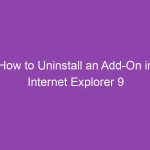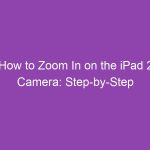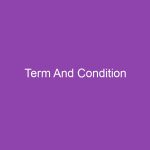If you’ve ever been in a quiet room and your iPhone 5 clicks loudly every time you lock or unlock it, you know how distracting that little sound can be. Whether you’re at work, in class, or just prefer silence, learning how to turn off the iPhone 5 lock and unlock sound is a quick and easy fix.
In this guide, we’ll walk you through every possible way to disable the sound, explain why it happens, and share bonus tips for managing your iPhone’s audio notifications more effectively.
🔍 What Is the iPhone Lock and Unlock Sound?
The lock and unlock sound is a small clicking noise that your iPhone makes when you press the power button to lock or wake your device. It’s part of iOS’s audio feedback system, letting you know your screen is turning on or off successfully.
-
Lock sound: plays when you press the power button to put your phone to sleep.
-
Unlock sound: plays when you wake your iPhone using the power or home button.
Although it’s harmless, it can be annoying in quiet settings or when you want your phone to operate silently.
🤔 Why Would You Want to Turn Off the iPhone 5 Lock Sound?
Here are some common reasons users prefer to disable it:
-
📚 Quiet environments: Libraries, classrooms, and meetings require silence.
-
🎬 While recording: It can interfere with audio recordings or videos.
-
😴 Late-night use: The clicking sound can disturb others nearby.
-
🎧 Personal preference: Some people just find it unnecessary.
Luckily, Apple gives you control over this setting, and it takes less than a minute to change.
⚙️ How to Turn Off the iPhone 5 Lock and Unlock Sound (Step-by-Step)
Here’s the official and easiest way to disable the sound through your iPhone settings.
🪄 Step 1: Open the Settings App
-
Unlock your iPhone 5.
-
Tap on the Settings app (the gray gear icon).
This is where you can control most system sounds and notifications.
🔉 Step 2: Go to “Sounds” or “Sounds & Haptics”
Depending on your iOS version:
-
On iOS 7–9, tap Sounds.
-
On iOS 10 or later, it may appear as Sounds & Haptics.
This section controls all sound effects like keyboard clicks, text tones, and lock sounds.
🔇 Step 3: Find the “Lock Sound” Toggle
Scroll down until you see Lock Sound at the bottom of the screen.
You’ll notice a small switch next to it.
🔁 Step 4: Turn It Off
-
If the switch is green, the sound is enabled.
-
Tap the switch to turn it gray — that means the lock/unlock sound is now disabled.
That’s it! You’ve successfully turned off the lock and unlock sound on your iPhone 5.
✅ Step 5: Test It
Press the power button to lock and unlock your iPhone.
If you don’t hear the familiar “click,” you’ve done it right!
🧩 Alternative Methods to Silence the Lock Sound
Sometimes you might want to temporarily silence your phone without changing settings. Here are a few alternative ways.
📴 1. Use the Mute Switch
Your iPhone 5 has a small Ring/Silent switch on the left side above the volume buttons.
-
Flip it down (you’ll see an orange indicator) to mute all sounds — including the lock/unlock sound, keyboard clicks, and alerts.
-
Flip it up to unmute.
This is perfect for quick, temporary silence.
🔕 2. Lower System Volume
If you don’t want to toggle Silent Mode:
-
Press the Volume Down button on the left side of your iPhone until the volume is low or muted.
-
This reduces all system sounds, including the lock tone.
However, note that it also lowers media volume, not just system sounds.
🎧 3. Enable “Do Not Disturb” Mode
Another way to silence your iPhone is by activating Do Not Disturb (DND).
-
Go to Settings → Do Not Disturb.
-
Turn it on manually.
-
You can also schedule it for certain hours, like during meetings or sleep.
While DND doesn’t specifically target the lock sound, it ensures your iPhone stays quiet overall.
📱 How to Turn the Lock Sound Back On
If you ever miss the feedback sound or prefer it back:
-
Go back to Settings → Sounds (or Sounds & Haptics).
-
Scroll to the bottom and toggle Lock Sound ON (green).
-
Test it by locking your device.
It’s reversible anytime — you’re in full control.
🧠 What If the Lock Sound Doesn’t Turn Off?
Sometimes users report that the lock sound keeps playing even after disabling it.
Here’s what to do if that happens.
🔍 1. Restart Your iPhone
A simple restart can fix temporary glitches.
-
Hold down the Power button until “Slide to power off” appears.
-
Slide it, wait 10 seconds, and turn it back on.
Now check again if the sound is gone.
🧰 2. Update Your iOS
Outdated iOS versions can have sound bugs.
-
Go to Settings → General → Software Update.
-
Tap Download and Install if an update is available.
Updating often fixes minor system issues.
🧼 3. Reset All Settings
If all else fails:
-
Go to Settings → General → Reset → Reset All Settings.
-
Enter your passcode and confirm.
This won’t delete your data but resets sound preferences, fixing persistent issues.
🧩 Related Settings You Might Find Useful
While you’re adjusting sounds, check out these other handy options:
| Feature | Description | Location |
|---|---|---|
| Keyboard Clicks | Turn off the typing sound | Settings → Sounds |
| Vibrate on Ring/Silent | Control vibration behavior | Settings → Sounds |
| Ringtone | Change incoming call tone | Settings → Sounds |
| Text Tone | Choose different alert sounds | Settings → Sounds |
Customizing these can make your iPhone experience smoother and quieter.
📊 Table: Quick Overview of Methods to Silence Lock Sound
| Method | Difficulty | Temporary or Permanent | Steps |
|---|---|---|---|
| Turn off “Lock Sound” in Settings | Easy | Permanent | Settings → Sounds → Toggle off Lock Sound |
| Use Mute Switch | Easiest | Temporary | Flip Ring/Silent switch down |
| Lower Volume | Easy | Temporary | Press Volume Down button |
| Do Not Disturb | Medium | Temporary (scheduled) | Enable in Settings or Control Center |
💡 Pro Tips to Keep Your iPhone Quiet and Efficient
-
Use Headphones: When watching videos or playing media, it isolates sound privately.
-
Schedule Silent Hours: Automate “Do Not Disturb” for consistent quiet times.
-
Use Control Center: Swipe up (or down on newer models) to quickly adjust volume or DND.
-
Turn Off Other Sounds: Disable keyboard clicks and camera shutter for total silence.
These small tweaks can make your phone feel more personal and distraction-free.
❓ Why Does Apple Include the Lock Sound?
Apple’s design philosophy centers on user feedback.
The lock/unlock sound reassures users that the button press was successful — especially helpful when touch or display lag occurs.
It’s part of the iPhone’s audio confirmation system, alongside haptic feedback and vibration cues.
But since user preference varies, Apple allows full control to toggle it off anytime.
🧍♂️ Common Mistakes When Turning Off the Lock Sound
-
Muting media instead of system sounds.
→ Lowering volume doesn’t always disable the lock sound permanently. -
Not saving changes.
→ Ensure the toggle switch for “Lock Sound” actually turns gray. -
Forgetting Silent Mode is off.
→ Even if you disable the sound in settings, Silent Mode affects overall sound behavior.
Avoid these pitfalls to make sure your iPhone stays quiet.
🪄 Bonus: How to Disable Lock Sounds Using iTunes or Finder (Advanced Users)
If your Settings app isn’t responding or you’re troubleshooting through a computer:
-
Connect your iPhone 5 to your computer.
-
Open iTunes (Windows/macOS Mojave or earlier) or Finder (macOS Catalina or later).
-
Select your iPhone under devices.
-
Choose Restore or Update Settings — then reconfigure your sound preferences.
While rare, this can help fix persistent sound settings issues.
🧘 Summary: Key Takeaways
| Action | Result |
|---|---|
| Go to Settings → Sounds → Lock Sound | Main method to turn sound off |
| Flip Mute Switch Down | Instantly silence lock/unlock |
| Use Do Not Disturb | Automate quiet hours |
| Restart or Update iPhone | Fix stubborn sound glitches |
| Customize other sound settings | Total control over iPhone noise |
Turning off the iPhone 5 lock and unlock sound is quick, reversible, and helps you maintain peace and focus wherever you are.
🏁 Conclusion
And that’s it! You now know how to turn off the iPhone 5 lock and unlock sound — and several other ways to keep your iPhone silent when needed.
Whether you’re trying to avoid distractions in a meeting, record something without interruption, or just prefer peace and quiet, these steps give you full control.
The best part? You can turn the sound back on anytime with just one tap.
So, go ahead — silence that click and enjoy a smoother, quieter iPhone experience.
❓ FAQs About Turning Off the iPhone 5 Lock and Unlock Sound
1. Does Silent Mode disable the lock sound on iPhone 5?
Yes. Flipping the Silent switch (showing orange) mutes the lock/unlock sound instantly.
2. Can I turn off only the lock sound but keep other sounds?
Yes. Go to Settings → Sounds → Lock Sound and turn it off — other alerts stay unchanged.
3. Why do I still hear the lock sound after turning it off?
Try restarting your phone or updating iOS; it’s usually a temporary software glitch.
4. Will disabling the lock sound affect other features?
No. It only stops the click sound when locking/unlocking your phone — all other functions work normally.
5. Is there a way to automate turning the lock sound on/off?
Not directly, but you can use Shortcuts automation in newer iOS versions to toggle sounds at certain times.
🧾 Summary Section — Key Takeaways
-
The lock/unlock sound is a small click that signals when your screen locks or wakes.
-
You can turn it off in Settings → Sounds → Lock Sound.
-
Silent Mode and Do Not Disturb provide temporary silence options.
-
Restart or update iOS if the sound doesn’t turn off properly.
-
You’re free to toggle it back on anytime — no data loss or side effects.
With these steps, you can enjoy a peaceful, distraction-free iPhone 5 experience — perfect for work, study, or rest.