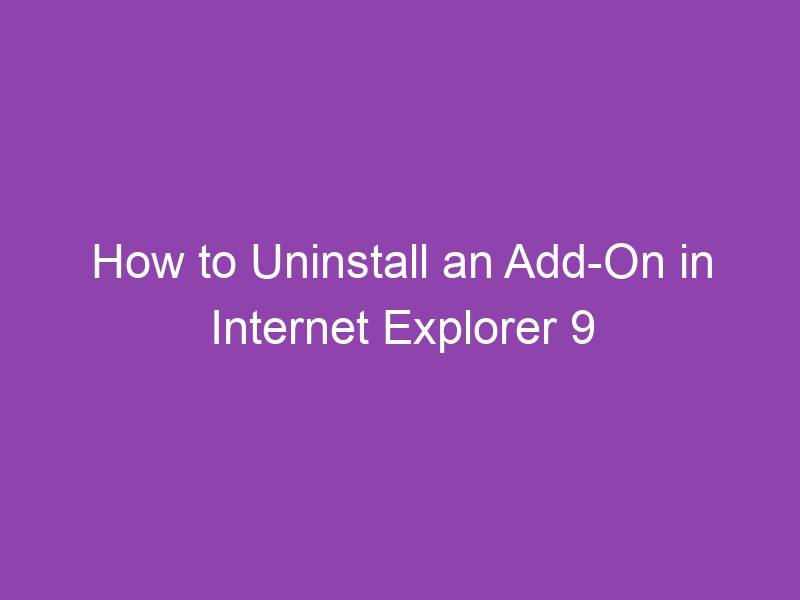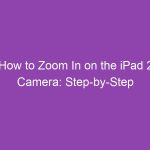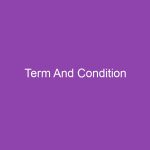Unwanted browser add-ons often slow down your browsing performance, cause unexpected pop-ups, or even compromise your privacy. If you are still using Internet Explorer 9 and feeling frustrated with toolbars or extensions you do not remember installing, you are not alone. This guide will show you how to uninstall an add-on in Internet Explorer 9 quickly and safely.
In the next sections, we will walk through everything you need to know, including why add-ons affect your browser, how to disable or remove them, and what to do if the uninstall option is greyed out. You will learn simple steps that anyone can follow.
What is an Add-On in Internet Explorer 9
An add-on in Internet Explorer 9 is a small program that extends the browser’s capabilities. Some common examples include:
-
Toolbars like Bing Toolbar or Google Toolbar
-
Extensions for downloading videos
-
Security add-ons or antivirus web shields
-
Flash Player and Java plugins
-
PDF viewers
Many add-ons can improve your browsing experience. Others can slow you down or even cause security concerns. That is why knowing how to manage them is important.
Why You Should Remove Unwanted Add-Ons in Internet Explorer 9
There are several reasons to keep your browser free from unnecessary extensions. You might face issues such as:
-
Internet Explorer taking too long to start
-
Pages opening slowly
-
Frequent crashes or freezing
-
Annoying pop-ups and ads
-
Privacy risks from unknown toolbars
You deserve a faster, safer browsing experience. Cleaning up add-ons is a smart way to get there.
Types of Add-Ons You Can Manage in IE9
Internet Explorer 9 sorts add-ons into categories, helping you identify what each one does. Here are the types you will see:
| Add-On Type | Purpose | Examples |
|---|---|---|
| Toolbars and Extensions | Provide extra features | Yahoo Toolbar, Skype Add-on |
| Search Providers | Let you search from the address bar | Google, Bing |
| Accelerators | Quick access tasks on pages | Map with Bing, Translate |
| Tracking Protection | Control online privacy tracking | Tracking lists |
| InPrivate Filtering | Block certain website content | Filter lists |
Understanding the category helps you know whether an add-on is needed or not.
How to Uninstall an Add-On in Internet Explorer 9 (Step-by-Step)
You can remove most add-ons directly through Internet Explorer settings. Follow this clear process:
Step 1: Open Internet Explorer 9
Click the Internet Explorer icon from your taskbar or Start menu.
Step 2: Go to Manage Add-Ons
-
Click the Tools icon (gear symbol) in the upper-right corner.
-
Select Manage add-ons from the dropdown menu.
This will open the Add-Ons Manager window.
Step 3: Select the Add-On You Want to Remove
-
Under Show, select Toolbars and Extensions.
-
Browse the list to find the unwanted extension.
-
Click to highlight it.
Step 4: Disable or Remove the Add-On
You now have two choices:
Disable:
Stops the add-on temporarily.
-
Click Disable in the bottom right corner.
Remove:
Deletes the add-on from your computer.
-
If Remove is available, click it.
-
Confirm the action when prompted.
Disabling helps if you are unsure. Removing clears it permanently.
Step 5: Restart Internet Explorer 9
Closing and reopening the browser applies changes fully.
Congratulations. You just removed an unwanted add-on.
What if the “Remove” Button is Greyed Out
Sometimes, remove is not available. Common reasons include:
-
The add-on is part of a software bundle
-
It is tied to a security application
-
Administrative restrictions block changes
If that happens, here is what you can do:
Solution 1: Uninstall the Program from Control Panel
-
Press Windows + R on your keyboard
-
Type:
appwiz.cpl -
Press Enter
-
Find the related software
-
Select Uninstall
Toolbars often appear as standalone programs here.
Solution 2: Use Disable to Turn It Off
Disable is still useful because the add-on will no longer run.
Solution 3: Scan for Malware
If an add-on refuses to uninstall, it may be unsafe. Use:
-
Windows Defender
-
Malwarebytes
-
Any trusted antivirus program
Removing malware will often remove hidden extensions too.
How to Manage Search Providers in IE9
Sometimes unwanted search engines hijack your browser. Here is how to fix it:
-
Go back to Manage add-ons
-
Choose Search Providers
-
Select your preferred provider, for example Google or Bing
-
Click Set as default
-
Highlight the unwanted search provider
-
Click Remove
Your searches will now route through a trusted provider.
How to Disable Toolbars and Extensions at Startup
If Internet Explorer takes forever to launch, startup add-ons might be the cause.
Follow these steps:
-
Open the Tools menu
-
Select Manage add-ons
-
Click Toolbars and Extensions
-
Disable items with High load times in the Publisher column
Pick the worst offenders and disable them to boost performance.
When Should You Keep Certain Add-Ons
Some add-ons are still useful, especially if you rely on older websites that use specific plugins.
Consider keeping:
-
Adobe Flash Player (if required for older sites)
-
PDF Viewer add-ons
-
Java Plugin (only when necessary)
Tip: Disable them when not required. That keeps your browser safer.
Security Tips for Safe Browsing in Internet Explorer 9
Internet Explorer 9 is outdated and does not receive modern security updates. You need to protect yourself as much as possible.
Here are simple safety practices:
-
Remove unknown extensions immediately
-
Avoid clicking random pop-ups or links
-
Update Windows regularly
-
Install a trusted security suite
-
Switch to a more modern browser for secure tasks
Your online safety should always be a priority.
Troubleshooting: Add-On Removal Not Working
Here are quick fixes you can try:
✅ Run Internet Explorer as Administrator
✅ Remove related software from Control Panel
✅ Reset Internet Explorer to default settings
✅ Clear temporary files
✅ Scan for viruses or adware
Resetting Internet Explorer is a strong method when everything else fails.
How to Reset Internet Explorer 9
Resetting restores browser settings and disables all add-ons.
-
Open Tools menu
-
Select Internet Options
-
Go to Advanced tab
-
Click Reset
-
Check Delete personal settings
-
Confirm and restart your PC
This solution refreshes the browser completely.
Prevent Add-Ons from Installing Again
Avoid future add-on headaches with smart habits.
-
Choose Custom setup when installing new software
-
Uncheck toolbars or browser extensions in install wizards
-
Install software only from trusted developers
-
Keep track of apps you install recently
Small precautions save you time later.
Conclusion
You now know exactly how to uninstall an add-on in Internet Explorer 9 with confidence. Whether you choose to disable the extension, remove it using the browser, or uninstall the linked software through Control Panel, these steps restore faster browsing and improve security.
Key actions you learned:
-
Identify slow or suspicious add-ons
-
Remove or disable them through Manage Add-Ons
-
Fix removal issues through Control Panel or malware scans
-
Reset Internet Explorer if needed
-
Protect your browser from future unwanted installations
Take a moment right now to remove any untrusted extensions. You will enjoy a smoother, safer Internet Explorer experience.
FAQs: How to Uninstall an Add-On in Internet Explorer 9
1. Where can I find add-ons in Internet Explorer 9
Go to Tools menu, select Manage add-ons, and browse Toolbars and Extensions.
2. Why can’t I remove certain extensions
Some add-ons are installed through applications. You must uninstall the related software through Control Panel.
3. How do I make browsing faster in IE9
Disable heavy add-ons and remove toolbars that load at startup.
4. Are add-ons dangerous
Some can collect browsing data or display pop-ups. Remove anything you do not trust.
5. Is Internet Explorer 9 still safe to use
It is outdated and unsupported. Switch to a modern browser when possible.
Summary: Key Takeaways
Here is a quick reference:
-
Manage add-ons through the Tools menu
-
Disable or remove unwanted extensions
-
Uninstall related programs if Remove is unavailable
-
Reset Internet Explorer if issues persist
-
Prevent future add-ons through safer software installation habits
You now have full control over add-ons in Internet Explorer 9.