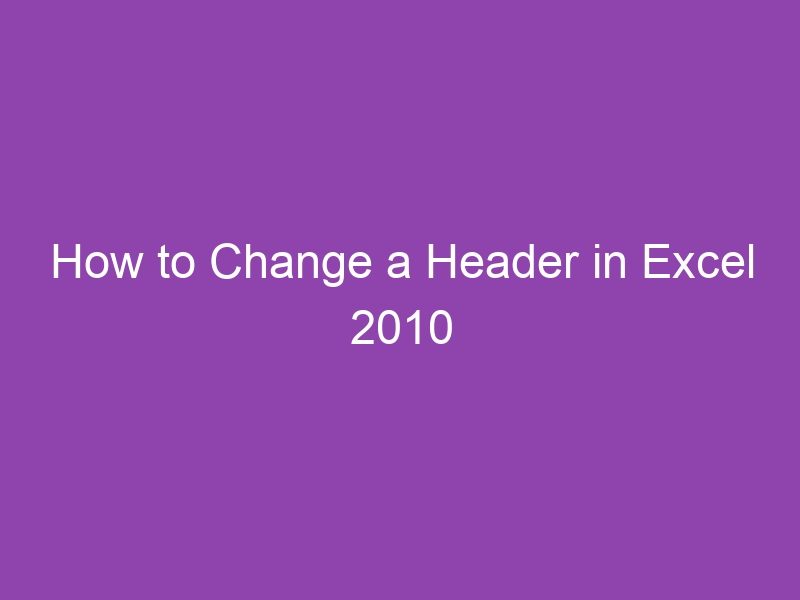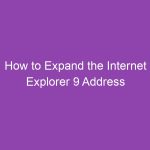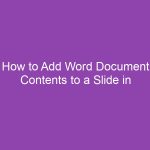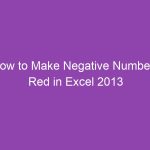Do you want to modify or customize headers in your Excel 2010 worksheet but aren’t sure where to start? You’re not alone! Many Excel users struggle with editing headers — especially when it comes to adding custom text, images, or dynamic elements like dates and page numbers.
In this guide, we’ll walk you through how to change a header in Excel 2010 with easy-to-follow instructions, detailed explanations, and helpful tips.
Whether you’re preparing a professional report, a student project, or a financial spreadsheet, knowing how to edit headers will make your documents look polished and professional.
Let’s dive in.
What Is a Header in Excel 2010?
A header in Excel 2010 refers to the text or graphics that appear at the top of each printed page. Headers don’t appear on the worksheet itself while editing but are visible in Page Layout view and in the print preview.
You can use headers to display:
-
The file name or sheet name
-
Page numbers
-
The date and time
-
Company logos or titles
-
Custom text like “Confidential” or “Quarterly Report”
Essentially, headers make your printed Excel sheets look organized and professional.
Why Change or Customize Headers in Excel 2010?
There are several reasons why you might want to modify or change a header in Excel:
1. Branding and Professionalism
Adding your company name or logo to the header gives reports a professional touch.
2. Easy Identification
Including sheet names or titles helps identify printed pages, especially when working with large datasets.
3. Consistency Across Documents
Uniform headers across multiple sheets or workbooks maintain a consistent look.
4. Automation and Updates
You can use header fields (like &[Date] or &[Page]) that automatically update — saving you time.
How to Change a Header in Excel 2010 (Step-by-Step)
Let’s walk through the step-by-step process of changing a header in Excel 2010.
Step 1: Open Your Excel Workbook
Launch Microsoft Excel 2010 and open the workbook that contains the worksheet you want to modify.
Step 2: Go to the Page Layout View
Headers aren’t visible in the default “Normal” view.
To see and edit headers:
-
Click the View tab on the Ribbon.
-
Select Page Layout in the Workbook Views group.
Your worksheet now looks like a printed page — with space for headers and footers.
Step 3: Click the Header Area
Scroll to the top of the page. You’ll see three header sections:
-
Left Header
-
Center Header
-
Right Header
Click on the area where you want to add or change text.
Step 4: Enter or Edit the Header Text
Once you click in a header section, Excel activates the Header & Footer Tools → Design tab.
Here, you can:
-
Type text directly (e.g., “Sales Report 2025”)
-
Insert automatic fields such as:
-
Page Number:
&[Page] -
Date:
&[Date] -
File Name:
&[File] -
Sheet Name:
&[Tab] -
Picture: Use Insert Picture button
-
Step 5: Customize Your Header
Use the Header & Footer Elements group to add dynamic content:
| Element | Purpose |
|---|---|
Page Number (&[Page]) |
Inserts the current page number |
Number of Pages (&[Pages]) |
Displays total pages |
Current Date (&[Date]) |
Adds today’s date |
Current Time (&[Time]) |
Shows the current time |
File Path (&[Path]) |
Displays file path |
File Name (&[File]) |
Displays file name |
Sheet Name (&[Tab]) |
Displays the worksheet name |
| Picture | Inserts company logo or image |
You can mix text and elements — for example:
“Report: &[File] — Page &[Page] of &[Pages]”
Step 6: Adjust Header Alignment
Excel divides the header into left, center, and right sections.
To align text properly:
-
Use Left Section for company names or logos.
-
Use Center Section for the report title.
-
Use Right Section for page numbers or dates.
Step 7: Preview Your Header
To see how the header looks when printed:
-
Click File → Print or press Ctrl + P.
-
Check the print preview window.
If you’re happy with the design, you’re done! Otherwise, go back to the Page Layout view to tweak it.
How to Add a Picture or Logo to a Header in Excel 2010
Want to brand your spreadsheet with a company logo? Excel makes it easy to add images in headers.
Here’s how:
-
Go to the Insert → Header & Footer.
-
Click inside the header section (Left, Center, or Right).
-
Under Header & Footer Tools → Design, click Picture.
-
Choose an image from your computer and click Insert.
-
Excel will display
&[Picture]in the header — switch to Print Preview to see the actual image.
Tip:
Use the Format Picture option to resize or adjust the image position.
How to Remove or Clear a Header in Excel 2010
If you no longer need a header, follow these quick steps:
-
Go to View → Page Layout.
-
Click inside the header area.
-
Delete all text or fields.
-
Press Enter or click outside the header to save changes.
Alternatively:
-
Go to Insert → Header & Footer → None to remove it completely.
How to Use Different Headers on Odd and Even Pages
For longer reports or book-style documents, you might want different headers on odd and even pages.
To do that:
-
Go to the Page Layout view.
-
Click inside the header area.
-
On the Design tab, check Different Odd & Even Pages.
-
Now you can create separate headers for each page type.
This feature is great for printed reports that will be bound or reviewed physically.
How to Create a Different Header for the First Page
If you want the first page to have a unique header (for example, a cover page), do this:
-
Click the Page Layout tab.
-
In the Page Setup group, click the small arrow at the bottom-right.
-
Go to the Header/Footer tab.
-
Check Different First Page.
-
Add a custom header for the first page only.
Using Built-In Header Templates in Excel 2010
Excel 2010 comes with several predefined header templates you can use right away.
To apply one:
-
Go to Insert → Header & Footer.
-
Click in the header area.
-
Open the drop-down list in the Header & Footer group.
-
Choose from templates like:
-
Page 1 of ?
-
Confidential
-
File Name and Path
-
Sheet Name
-
Custom Title + Date
-
You can edit these templates anytime to match your specific needs.
How to Change Headers for Multiple Worksheets at Once
If your workbook has multiple sheets and you want the same header on all of them:
-
Hold Ctrl and select all worksheets (tabs) you want to modify.
-
Go to Page Layout view.
-
Edit the header.
When you’re done, right-click any tab and choose Ungroup Sheets to prevent accidental edits later.
This trick saves time when you’re preparing multi-sheet reports.
How to Edit Headers in Page Setup Dialog Box
Prefer using dialog boxes instead of Page Layout view? No problem.
-
Click the Page Layout tab.
-
In the Page Setup group, click the small arrow in the corner.
-
Go to the Header/Footer tab.
-
Click Custom Header.
-
Enter or edit text in the Left, Center, or Right sections.
-
Click OK to save.
This method is ideal for precise header editing without switching views.
Keyboard Shortcut to Access Headers Quickly
While there’s no direct single-key shortcut for headers, you can use this combination:
-
Press Alt + P + S + H to open the Header/Footer dialog box from the keyboard.
This method is efficient for power users who prefer shortcuts over navigation clicks.
Dynamic Header Examples for Excel 2010
Here are some creative ways to make your headers more dynamic:
| Goal | Code or Field | Example Output |
|---|---|---|
| Show page number | &[Page] |
Page 1 |
| Show total pages | &[Pages] |
5 |
| Show both | Page &[Page] of &[Pages] |
Page 1 of 5 |
| Show date | &[Date] |
11/4/2025 |
| Show time | &[Time] |
10:00 AM |
| Show filename | &[File] |
sales_report.xlsx |
| Show worksheet name | &[Tab] |
Sheet1 |
Combine these fields to create customized headers like:
“&[File] — &[Tab] — Page &[Page] of &[Pages]”
Troubleshooting Common Header Issues in Excel 2010
If your header doesn’t appear or looks misaligned, here’s how to fix it:
1. Header Not Showing in Print Preview
-
Make sure you’re in Page Layout view or Print Preview, not Normal view.
-
Verify that scaling settings aren’t shrinking the header.
2. Header Overlaps with Data
-
Increase the top margin:
Go to Page Layout → Margins → Custom Margins → Top Margin and adjust.
3. Logo Appears Too Large
-
Resize it via Format Picture in the Header & Footer Tools.
4. Different Headers Not Working
-
Check that Different Odd & Even Pages or Different First Page is correctly selected.
Pro Tips for Perfect Headers
-
Use short, clear titles — long headers can look cluttered.
-
Keep your design consistent across sheets.
-
Test your header in Print Preview before printing.
-
Save a template file (.xltx) with your preferred header setup to reuse later.
-
Avoid mixing too many elements (e.g., logo, date, and file path) in a single header section.
Conclusion: Customize Headers Like a Pro
Now you know exactly how to change a header in Excel 2010 — from simple text edits to inserting logos and dynamic fields.
Whether you’re updating a corporate report, managing financial sheets, or organizing academic data, customizing headers helps you:
-
Enhance professionalism,
-
Improve clarity,
-
And maintain consistent document formatting.
Remember: once you master headers, you’ll make every Excel document look more polished and easier to identify.
So, go ahead — open Excel 2010, switch to Page Layout view, and start experimenting with headers today!
FAQs About Changing Headers in Excel 2010
1. Can I add both text and page numbers in a header?
Yes! Simply type your text and insert the &[Page] field — for example, “Report – Page &[Page]”.
2. How do I make the first page have no header?
Enable Different First Page under the Header & Footer Tools → Design tab.
3. Why can’t I see my header while editing the worksheet?
Headers are only visible in Page Layout view or Print Preview, not in Normal view.
4. Can I use my company logo in the header?
Absolutely! Use the Insert Picture option under Header & Footer Tools.
5. How do I apply the same header to all worksheets?
Group all the sheets (hold Ctrl and click each tab) before editing the header.
Key Takeaways
-
Use Page Layout view or Page Setup to edit headers.
-
Headers can include text, fields, or images.
-
Use dynamic codes like
&[Date],&[Page], or&[File]. -
You can customize headers for different pages.
-
Always preview before printing to ensure proper formatting.