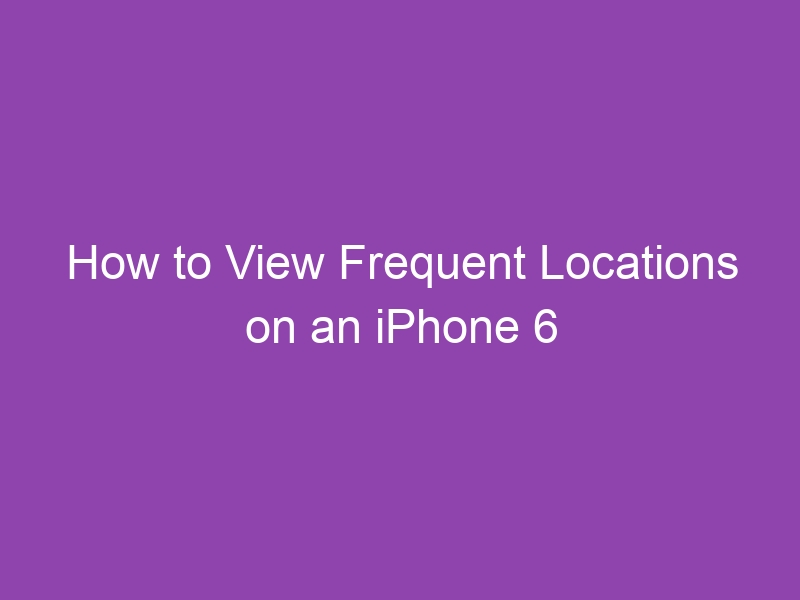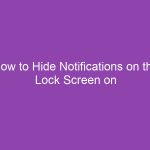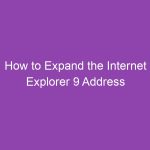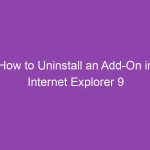Have you ever wondered how your iPhone seems to know exactly where you’ve been — like suggesting your route to work or showing you how long it’ll take to get home? That’s thanks to a little-known feature called Frequent Locations.
In this detailed guide, we’ll walk you through how to view frequent locations on an iPhone 6, explain what this feature does, why it exists, how to manage it, and even how to turn it off if you’re concerned about privacy. Whether you’re just curious or trying to protect your personal data, this guide has you covered.
What Are Frequent Locations on an iPhone?
Frequent Locations is a feature in iOS that automatically keeps track of the places you visit most often. This feature helps your iPhone provide personalized services, such as predictive traffic updates or reminders about travel time.
Think of it like your phone’s personal travel diary — quietly recording where you go, when you go there, and how often.
This data helps Siri and Maps give you helpful information like:
-
“It will take 15 minutes to reach work.”
-
“Traffic is heavy on your route home.”
-
“You arrived at your usual gym spot.”
All of this happens behind the scenes — but you can easily view, manage, or delete this information whenever you want.
2. Why Does iPhone Track Frequent Locations?
Apple designed this feature to enhance your experience — not to spy on you.
Here’s what Frequent Locations helps with:
-
Better navigation suggestions in Apple Maps.
-
Smart reminders (e.g., “Remind me to call Mom when I get home”).
-
Predictive Siri suggestions like “It’s time to head to work.”
-
Location-based photos and memory highlights in the Photos app.
It’s important to know that this data is stored only on your iPhone and not shared with Apple or other users. It’s also encrypted, which means only your device can access it.
3. How to View Frequent Locations on an iPhone 6 (Step-by-Step)
Now let’s get into the practical part — here’s exactly how to view your frequent locations on an iPhone 6.
Step 1: Open Settings
Tap the Settings app on your Home screen.
Step 2: Go to Privacy
Scroll down and select Privacy.
Step 3: Choose Location Services
At the top of the Privacy menu, tap Location Services.
Ensure the switch at the top is turned on.
Step 4: Scroll Down and Tap System Services
You’ll find this option near the bottom of the Location Services screen.
Step 5: Tap Frequent Locations
Here, you’ll see the Frequent Locations section — tap to open it.
Step 6: View Your Location History
Now you can see:
-
A list of cities and locations you’ve visited often.
-
Dates and times of your visits.
-
A map showing pins of those places.
💡 Tip: If you don’t see any data, make sure “Frequent Locations” is turned on.
4. Understanding the Location Data You’ll See
Once you open Frequent Locations, you’ll notice two main sections:
| Section | Description |
|---|---|
| History | Lists places and cities you visit frequently. |
| Detailed History | Shows exact addresses, timestamps, and a map. |
Each location entry usually includes:
-
City or neighborhood name
-
Specific address
-
Number of visits
-
Date and time of your last visit
This helps your iPhone learn your patterns — for instance, that you usually go to work every weekday morning.
5. How to Turn Off Frequent Locations on iPhone 6
If you’re not comfortable with your iPhone tracking your frequent locations, you can easily turn it off.
Steps to Disable Frequent Locations:
-
Go to Settings → Privacy.
-
Tap Location Services.
-
Scroll down to System Services.
-
Tap Frequent Locations.
-
Toggle off the switch next to Frequent Locations.
Once you turn it off:
-
Your iPhone will stop recording new location data.
-
Your existing history will remain until manually deleted.
6. How to Clear Frequent Locations History
Want to erase your past location history? Follow these steps:
-
Go to Settings → Privacy → Location Services → System Services → Frequent Locations.
-
Scroll down and tap Clear History.
-
Confirm your choice when prompted.
⚠️ Note: Clearing history removes all stored location data permanently.
7. How to Improve Accuracy of Location Services
Frequent Locations accuracy depends on your iPhone’s GPS, Wi-Fi, and cellular data.
If your locations seem off, try these quick fixes:
-
Turn on Wi-Fi (even if not connected).
-
Ensure Location Services is ON.
-
Keep your device’s date and time automatic.
-
Avoid Low Power Mode, which limits GPS.
-
Restart your iPhone to refresh GPS signals.
8. What Happens When You Disable Frequent Locations?
Disabling this feature affects certain iPhone functions:
-
Siri may stop showing commute predictions.
-
Apple Maps won’t suggest frequent routes.
-
Location-based reminders may become less accurate.
However, turning it off can improve your privacy, especially if you share your phone.
9. Is Frequent Locations the Same as Significant Locations?
Yes and no.
In iOS 11 and later, Apple renamed Frequent Locations to Significant Locations — with enhanced privacy protections.
But since the iPhone 6 runs iOS 8 to iOS 12, the term “Frequent Locations” still appears in older software versions.
| iOS Version | Feature Name |
|---|---|
| iOS 8 – iOS 10 | Frequent Locations |
| iOS 11+ | Significant Locations |
So if you’re using an iPhone 6 on iOS 12, you might see “Significant Locations” instead — but they’re functionally the same.
10. How Apple Keeps Your Location Data Secure
Apple takes privacy seriously. According to Apple’s privacy policy:
-
Your Frequent Locations data is encrypted and stored locally on your iPhone.
-
Apple cannot access this data — it’s not uploaded to iCloud or shared with other services.
-
You can delete it at any time, as shown earlier.
🛡️ Pro Tip: Always keep your iOS updated to ensure your privacy and security features are current.
11. Troubleshooting: Frequent Locations Not Showing Up
Sometimes, you may not see any data in your Frequent Locations. Here’s how to fix that.
Possible Reasons & Fixes
| Issue | Solution |
|---|---|
| Frequent Locations is turned off | Go to Settings → Privacy → Location Services → System Services → Enable it. |
| Location Services disabled | Turn on Location Services. |
| Low Power Mode enabled | Turn it off to allow background tracking. |
| Recently reset iPhone | The feature needs time to gather new data. |
| Software glitch | Restart your iPhone or update iOS. |
After making changes, wait a few days for new data to populate.
12. Can You View Frequent Locations Without Unlocking Your iPhone?
No, you can’t.
Frequent Locations are protected behind your passcode, Face ID, or Touch ID.
This ensures only you can access your location history, adding another layer of security.
13. How to Manage Location Permissions for Individual Apps
If you’re concerned about privacy but still want location-based features, you can manage permissions per app.
Here’s how:
-
Go to Settings → Privacy → Location Services.
-
Scroll through the list of apps.
-
Tap an app and choose:
-
Never
-
Ask Next Time
-
While Using the App
-
Always
-
This gives you full control over which apps can use your location — without disabling all tracking features.
14. Tips to Protect Your Privacy on iPhone 6
If privacy is your top concern, here are a few tips:
-
Review Location Services regularly.
-
Turn off location access for apps you don’t trust.
-
Use Airplane Mode in sensitive locations.
-
Avoid signing into iCloud on shared devices.
-
Clear history periodically.
These simple habits can go a long way toward keeping your personal data private.
15. Frequently Asked Questions (FAQs)
1. Can I view Frequent Locations on iPhone 6 running iOS 12?
Yes, though it may appear as Significant Locations instead of Frequent Locations. The functionality is identical.
2. Does Apple share my Frequent Locations data?
No. Apple does not collect, store, or share this data — it remains encrypted on your device.
3. Why don’t I see any data in Frequent Locations?
You might have the feature turned off, or your phone hasn’t collected enough data yet. Make sure Location Services and Frequent Locations are enabled.
4. Will disabling Frequent Locations affect Maps?
It won’t stop Maps from working, but it may reduce personalized route suggestions and predictive travel times.
5. Can I restore Frequent Locations after clearing history?
No, once cleared, your past data is permanently deleted. Your iPhone will start collecting new data moving forward.
16. Key Takeaways
| Point | Summary |
|---|---|
| Feature Name | Frequent Locations (or Significant Locations on newer iOS) |
| Purpose | Tracks places you visit often to improve Apple services |
| Data Stored | Locally on your iPhone, encrypted |
| Can Be Disabled | Yes, anytime via Settings |
| Can Be Cleared | Yes, using the Clear History option |
| Privacy Impact | Minimal; Apple doesn’t share or store your data |
Conclusion
Now you know exactly how to view frequent locations on an iPhone 6, what this feature does, and how to control it.
While it can be incredibly useful for navigation and Siri suggestions, you’re always in control — you can view, delete, or disable it whenever you wish. Apple’s built-in privacy protections mean your data stays secure and private.
Whether you’re using this information to manage your digital footprint or to better understand your phone’s behavior, you now have full confidence in controlling how your iPhone tracks your movements.
So go ahead — open your settings and take a look. You might be surprised by how much your iPhone remembers!
✅ Ready to take control of your iPhone’s privacy?
Check your Frequent Locations today and decide what stays and what goes.