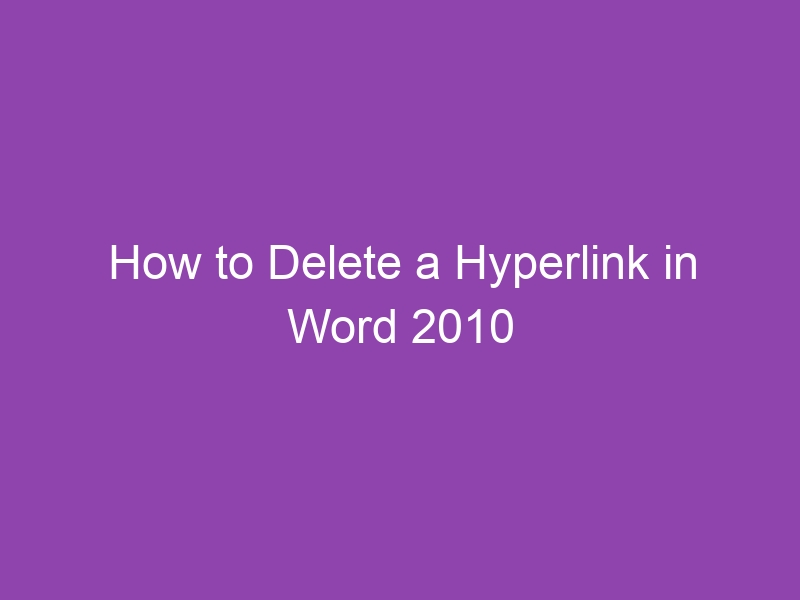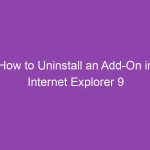Ever clicked on a link in a Word document by mistake and got annoyed because it opened your browser? Or maybe your document looks messy with underlined blue text everywhere? Don’t worry — you’re not alone. Many users want to learn how to delete a hyperlink in Word 2010 to make their documents cleaner and easier to read.
In this detailed guide, we’ll walk you through every method available — from deleting single hyperlinks to removing all hyperlinks at once. Whether you’re a student, professional, or casual Word user, this tutorial will help you regain control of your text formatting in Microsoft Word 2010.
What Is a Hyperlink in Word 2010?
A hyperlink in Microsoft Word 2010 is a clickable piece of text or image that directs you to another location — such as a web page, email address, or another section of your document.
You can identify hyperlinks easily:
-
They’re usually blue and underlined.
-
When you hover over them, your mouse pointer changes to a hand icon.
Example:
👉 www.microsoft.com
Hyperlinks are useful for reference documents or reports, but sometimes they’re not needed — especially in printed versions or professional documents like resumes.
Why Remove Hyperlinks in Word?
You might want to remove hyperlinks in Word 2010 for several reasons:
-
Aesthetic clarity: Blue underlined text can look distracting.
-
Professionalism: Hyperlinks are unnecessary in formal reports or resumes.
-
Accidental activation: Clicking them can interrupt your workflow.
-
Printing issues: Hyperlinks don’t serve a purpose in printed documents.
Removing hyperlinks helps you keep your document clean, readable, and consistent.
How to Delete a Single Hyperlink in Word 2010
Let’s start with the simplest method — removing one hyperlink at a time.
Step-by-Step Instructions:
-
Open your Word document.
Launch Microsoft Word 2010 and open the file containing the hyperlink. -
Right-click on the hyperlink.
Place your cursor on the hyperlinked text (e.g., “www.google.com”). -
Select “Remove Hyperlink.”
From the context menu, click Remove Hyperlink.
That’s it! The link disappears, but the text remains.
💡 Pro Tip: The text color might still appear blue. You can change it using the Home → Font → Font Color option.
How to Remove Multiple Hyperlinks at Once
If your document contains several hyperlinks, removing them one by one can be tedious. Luckily, there’s a faster way.
Here’s how:
-
Select the text range.
-
To select everything, press Ctrl + A.
-
To select a specific portion, highlight it with your mouse.
-
-
Right-click the selected area.
A menu will appear. -
Choose “Remove Hyperlink.”
All hyperlinks in the selected text will be removed instantly.
This method saves tons of time when working with long documents or pasted web content.
How to Remove All Hyperlinks Using a Keyboard Shortcut
Want an even faster way? Use this keyboard shortcut to remove all hyperlinks at once.
Shortcut Method:
-
Press Ctrl + A to select the entire document.
-
Press Ctrl + Shift + F9 simultaneously.
Voilà! Every hyperlink in your Word 2010 document is gone — instantly.
⚠️ Note: This will break links to any bookmarks or email addresses as well, so make sure you don’t need them before using this shortcut.
How to Disable Automatic Hyperlink Creation
Word automatically converts web addresses (like www.google.com) and email addresses into clickable links. You can stop this behavior.
Here’s how to disable it:
-
Click on the File tab.
-
Select Options from the left-hand sidebar.
-
In the Word Options window, click Proofing.
-
Click AutoCorrect Options.
-
Go to the AutoFormat As You Type tab.
-
Uncheck Internet and network paths with hyperlinks.
-
Click OK to save changes.
Now, Word 2010 won’t create hyperlinks automatically when you type URLs.
How to Remove Hyperlinks Without Losing Text Formatting
Sometimes, removing a hyperlink can also remove text styling — like bold or italic formatting. To prevent this:
Method:
-
Right-click the hyperlink.
-
Choose Remove Hyperlink (this keeps the text).
-
If the style changes, reapply your desired format via Home → Styles.
Alternatively:
-
Copy the hyperlinked text.
-
Use Paste → Keep Text Only to paste it elsewhere without links.
How to Delete Hyperlinks from Copied Web Text
When you copy text from the internet into Word 2010, it often brings along hyperlinks and styles.
Here’s the cleanest way to remove them right away.
Option 1: Use “Paste Special”
-
Copy the web text.
-
In Word 2010, go to Home → Paste → Paste Special.
-
Choose Unformatted Text.
-
Click OK.
This pastes the text without hyperlinks or formatting.
Option 2: Use “Keep Text Only”
After pasting text, click the Paste Options button (a small clipboard icon).
Select Keep Text Only — and all hyperlinks disappear.
How to Use Paste Options to Avoid Hyperlinks
Microsoft Word’s Paste Options help you control how copied content looks when inserted.
Here’s how to use it effectively:
| Paste Option | Description | Result |
|---|---|---|
| Keep Source Formatting | Retains original style | Keeps hyperlinks |
| Merge Formatting | Matches document style | May keep hyperlinks |
| Keep Text Only | Removes all formatting and hyperlinks | Clean text only |
Use Keep Text Only whenever you want plain text without hyperlinks.
How to Remove Hyperlinks Using Macros in Word 2010
For advanced users or those dealing with long documents, a macro can automate hyperlink removal.
Steps:
-
Press Alt + F11 to open the VBA editor.
-
Click Insert → Module.
-
Copy and paste this code:
-
Close the editor and return to Word.
-
Press Alt + F8, choose
RemoveAllHyperlinks, and click Run.
All hyperlinks in your document will be deleted automatically.
How to Remove Hyperlinks in Word Tables
Hyperlinks inside tables can be tricky to remove individually.
To delete them:
-
Select the entire table.
-
Press Ctrl + Shift + F9.
Alternatively:
-
Right-click a hyperlinked cell → Remove Hyperlink.
This ensures your tables stay clean and professional-looking.
Fixing Common Issues When Deleting Hyperlinks
Sometimes, links might reappear or refuse to delete properly. Let’s troubleshoot that.
Problem 1: Hyperlinks reappear after pasting
✅ Solution: Disable automatic hyperlink creation (see earlier section).
Problem 2: Hyperlink formatting remains
✅ Solution: Use “Clear Formatting” under Home → Font → Clear All Formatting (Ctrl + Spacebar).
Problem 3: Macros don’t run
✅ Solution: Enable macros under File → Options → Trust Center → Trust Center Settings → Macro Settings.
Tips to Keep Your Documents Clean and Professional
-
Use Styles: Apply consistent fonts and formatting.
-
Proofread: Make sure text color and underlines match your design.
-
Avoid pasted hyperlinks: Use “Keep Text Only” for external content.
-
Check before sharing: Hyperlinks in resumes or reports can look unprofessional.
A tidy document always makes a better impression!
Alternative Ways to Manage Hyperlinks in Word
You don’t always have to delete hyperlinks — sometimes you can edit or customize them.
Options include:
-
Edit Hyperlink: Right-click → Edit Hyperlink to change the link destination.
-
Format Hyperlink Style: Modify hyperlink appearance under Home → Styles → Hyperlink.
-
Convert to Plain Text: Copy → Paste as plain text to remove the link completely.
These alternatives help maintain flexibility while keeping your content neat.
Conclusion
Deleting hyperlinks in Word 2010 is easier than you might think. Whether you want to remove one link or clear your entire document, you now have multiple methods at your fingertips — from right-click menus to keyboard shortcuts and even VBA macros.
By following this guide, you can keep your documents clean, distraction-free, and professional. Next time you paste web content or prepare a resume, you’ll know exactly how to keep those pesky hyperlinks away.
FAQs
1. How do I remove all hyperlinks in Word 2010 at once?
Press Ctrl + A to select all text, then Ctrl + Shift + F9 to remove every hyperlink instantly.
2. Can I delete hyperlinks without losing formatting?
Yes. Right-click the hyperlink and select Remove Hyperlink — the text stays formatted.
3. Why does Word automatically create hyperlinks?
Word’s AutoFormat settings automatically convert URLs into links. You can disable this in File → Options → Proofing → AutoCorrect Options.
4. Can I prevent hyperlinks when copying from websites?
Yes. Use Paste Special → Unformatted Text or Keep Text Only paste option.
5. How do I remove hyperlinks from Word tables?
Select the table and press Ctrl + Shift + F9 to delete all links inside it.
Key Takeaways
-
Use Ctrl + Shift + F9 to remove all hyperlinks instantly.
-
Disable automatic hyperlink creation in AutoCorrect Options.
-
Use Paste → Keep Text Only when copying from websites.
-
Right-click → Remove Hyperlink for single links.
-
Macros can automate hyperlink deletion for large documents.