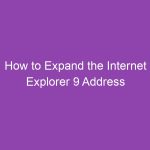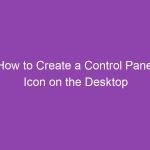Need to quickly turn a Microsoft Word document into a PowerPoint presentation? Whether you’re preparing a business report, classroom lecture, or project update, importing text from a Word file into PowerPoint can save you hours of manual copy-pasting.
In this step-by-step tutorial, you’ll learn how to add Word document contents to a slide in PowerPoint 2013 — using multiple methods, including importing outlines, linking, and embedding.
We’ll also cover common issues, formatting tips, and pro-level tricks to make your slides look polished and professional.
Why Import a Word Document into PowerPoint 2013?
You might be wondering — why not just copy and paste?
Well, importing from Word saves time and keeps your content organized. Here’s why this method is useful:
-
Preserves structure: PowerPoint can automatically create slides from Word headings.
-
Saves time: No need to copy every paragraph manually.
-
Maintains consistency: Keeps formatting uniform across slides.
-
Works for reports, lectures, and proposals: Perfect for professionals, teachers, and students.
When done right, importing Word content can turn a plain document into a clean, engaging slideshow in minutes.
🧠 Understanding How PowerPoint Handles Word Files
PowerPoint 2013 can read Word document outlines (.docx or .rtf) and convert them into slide titles and bullet points.
Here’s how PowerPoint interprets text:
-
Heading 1 → becomes a slide title.
-
Heading 2 → becomes bullet points under that slide.
-
Normal text (without heading style) may be ignored.
That’s why it’s essential to properly format your Word document before importing.
🪄 Method 1: Use the “Insert Outline” Option (Recommended)
This is the most efficient and accurate method.
🧭 Step-by-Step Guide
-
Open PowerPoint 2013.
-
Launch PowerPoint and open a new blank presentation.
-
-
Go to the “Home” tab.
-
Or start from File → New → Blank Presentation.
-
-
Click on the “New Slide” dropdown.
-
You’ll find it in the “Slides” group on the ribbon.
-
-
Select “Slides from Outline…”
-
A file dialog box appears.
-
-
Locate your Word document (.docx).
-
Navigate to your file and click Insert.
-
-
PowerPoint imports your headings automatically.
-
Each Heading 1 becomes a new slide.
-
Heading 2 and Heading 3 text appear as bullet points under that slide.
-
That’s it! Your PowerPoint presentation is now generated directly from your Word document.
✍️ How to Format a Word File for PowerPoint Import
Before you import, make sure your Word document uses Microsoft Word heading styles.
Here’s how to prepare it:
Step 1: Use Heading Styles
-
Select each main section title → apply Heading 1.
-
Subtopics or bullet points → apply Heading 2 or Heading 3.
Step 2: Avoid Unnecessary Formatting
-
Don’t use bold or large fonts for slide titles — use proper styles instead.
-
Remove extra spaces and page breaks.
Step 3: Save the File
-
Go to File → Save As → Word Document (.docx).
-
You can also use Rich Text Format (.rtf) for compatibility.
When formatted correctly, PowerPoint will automatically detect and convert your headings into a neat slide outline.
📋 Example of a Properly Structured Word Document
| Word Style | Text Example | PowerPoint Result |
|---|---|---|
| Heading 1 | Introduction | Creates a new slide titled “Introduction” |
| Heading 2 | Overview of Project | Appears as a bullet point under the Introduction slide |
| Heading 2 | Objectives | Another bullet under the same slide |
| Heading 1 | Results | Creates a new slide titled “Results” |
| Heading 2 | Key Findings | Bullet under Results slide |
This simple structure ensures a perfect import every time.
🧾 Method 2: Copy and Paste Content from Word
If you only need a portion of the document — not the entire file — you can simply copy and paste.
Steps:
-
Open both Word and PowerPoint 2013.
-
In Word, select the text you want.
-
Copy it using Ctrl + C.
-
In PowerPoint, go to the desired slide.
-
Click inside a text box and press Ctrl + V to paste.
💡 Tip: Use “Paste Special” (Home → Paste dropdown → Paste Special) to control formatting:
-
Keep Source Formatting: Retains Word’s style.
-
Use Destination Theme: Matches PowerPoint’s design.
📎 Method 3: Embed a Word Document in a Slide
If you want the entire Word file available inside your PowerPoint slide — like a reference or appendix — embedding works best.
Steps to Embed:
-
In PowerPoint 2013, open your slide.
-
Go to the Insert tab.
-
Click Object (in the “Text” group).
-
Choose Create from File.
-
Browse and select your Word document.
-
Click OK.
This places the document as an embedded object within your slide. You can double-click it anytime to open in Word.
🧩 Optional:
Check “Link” if you want the embedded document to update automatically when the original file changes.
🔗 Method 4: Link a Word File to PowerPoint (Dynamic Update)
If you want PowerPoint to update automatically when you edit the Word document, create a link instead of embedding.
Steps:
-
Open PowerPoint and go to your target slide.
-
Click Insert → Object → Create from File.
-
Browse and select the Word file.
-
Check the “Link” box before clicking OK.
Now, when you update the Word file, PowerPoint will refresh the contents when reopened.
🧰 How to Fix Formatting Problems After Importing
Sometimes your slides might not look perfect after importing. Here’s how to clean them up.
Common Formatting Issues:
| Issue | Solution |
|---|---|
| Text overflowing | Adjust font size or use multiple slides |
| Misaligned bullets | Use PowerPoint’s “Decrease/Increase Indent” |
| Lost fonts | Install missing fonts or apply theme fonts |
| Extra spaces | Use “Clear Formatting” in Home tab |
Quick Fix:
-
Select all text (Ctrl + A).
-
Click Home → Reset to restore default slide formatting.
🎨 Tips for Designing Slides After Importing Text
After bringing in your Word content, make sure it looks visually appealing.
1. Apply a Theme
-
Go to Design → Themes and pick one that fits your purpose (e.g., Business, Minimal, Modern).
2. Use SmartArt for Structure
-
Highlight bullet points → click Convert to SmartArt to visualize lists attractively.
3. Add Images or Icons
-
Use Insert → Pictures or Icons to make slides more engaging.
4. Limit Text Per Slide
-
Keep slides concise — aim for 5–7 bullet points max per slide.
🧯 Common Errors and How to Fix Them
| Problem | Cause | Solution |
|---|---|---|
| “File type not supported” | Wrong file format | Save Word file as .docx or .rtf |
| Blank slides | No Heading 1 styles in Word | Apply proper headings |
| Slow loading | Embedded large file | Use linking instead of embedding |
| Text not visible | Color contrast issue | Change slide background or font color |
🧰 Bonus: How to Turn a Word Outline into a PowerPoint Template
Want to reuse your structure for multiple presentations?
Steps:
-
Import your Word outline into PowerPoint (using Method 1).
-
Apply your desired design and slide layout.
-
Go to File → Save As → PowerPoint Template (.potx).
Now you can reuse this structure for future projects — saving even more time.
🚀 Pro Tips for Smooth Word-to-PowerPoint Conversion
-
🧠 Always use Heading styles in Word (not just bold text).
-
🗂️ Keep sections short — long paragraphs don’t fit slides well.
-
🎨 Use PowerPoint’s Outline View to check imported structure (View → Outline).
-
💾 Save both files in the same folder if you’re linking them.
-
🔄 Avoid excessive formatting in Word; PowerPoint has its own design controls.
Following these practices ensures a clean, efficient import every time.
🧾 Summary: Quick Recap
| Method | When to Use | Key Steps |
|---|---|---|
| Insert Outline | For structured Word docs | Use Heading styles → Insert Outline |
| Copy & Paste | For selective import | Copy text → Paste or Paste Special |
| Embed File | For complete document reference | Insert → Object → Create from File |
| Link File | For automatic updates | Insert → Object → Create from File → Link |
By mastering these methods, you can effortlessly turn your Word documents into powerful presentations in PowerPoint 2013.
🏁 Conclusion
And there you have it — a complete guide on how to add Word document contents to a slide in PowerPoint 2013.
Whether you want to import an outline, embed a file, or simply copy and paste, PowerPoint gives you flexible options to bring your Word content to life.
Using proper heading structures, themes, and formatting, you can transform even a lengthy report into a clean, professional slideshow in just a few minutes.
So next time you’re preparing a presentation, don’t start from scratch — let your Word document do the heavy lifting.
❓ FAQs
1. Can I import a Word document into PowerPoint 2013 directly?
Yes. Use Home → New Slide → Slides from Outline to import a .docx or .rtf file.
2. What Word styles does PowerPoint recognize?
It recognizes Heading 1, Heading 2, and Heading 3 for slide titles and bullet points.
3. How do I fix missing text after import?
Ensure your Word text is formatted with heading styles. Regular paragraphs won’t appear as slides.
4. Can I edit the embedded Word document in PowerPoint?
Yes. Double-click the embedded object to open it in Microsoft Word.
5. Does this feature work in newer PowerPoint versions?
Yes — the same steps apply in PowerPoint 2016, 2019, and Microsoft 365, though menus may vary slightly.
🔑 Key Takeaways
-
PowerPoint 2013 can import Word documents as slides using the Insert Outline feature.
-
Proper heading styles in Word ensure a perfect import structure.
-
You can embed or link Word documents for flexibility.
-
Formatting cleanup after import makes your presentation visually appealing.
-
Save time by turning Word outlines into PowerPoint templates for future use.