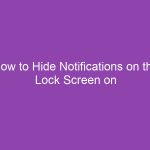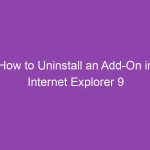If your iPhone 5’s home screen looks cluttered, or your apps are all over the place, you’re not alone. Over time, as we install, delete, and rearrange apps, the home screen can lose its neat, default layout. The good news? You can easily restore it.
In this comprehensive guide, we’ll walk you through how to reset the home screen on the iPhone 5, why you might want to do it, what happens when you do, and how to customize it again afterward. Whether you’re troubleshooting or just craving a fresh start, this article has you covered.
📱 Why Reset the Home Screen on Your iPhone 5?
You might be wondering: Why reset the home screen at all? Here are some common reasons:
-
Messy layout: Too many apps scattered around.
-
Hidden apps: Some apps are hard to find or buried in folders.
-
Troubleshooting: App icons sometimes disappear or glitch.
-
Returning to default: You just want the clean, original Apple layout.
Resetting your iPhone’s home screen doesn’t delete your data or apps — it just resets the app layout to Apple’s factory default.
🧭 What Does “Reset Home Screen Layout” Mean?
When you reset the home screen layout on your iPhone 5:
-
All your Apple default apps (like Messages, Photos, Safari, and Settings) return to their original positions.
-
All folders you created are deleted.
-
All third-party apps (ones you downloaded from the App Store) are rearranged alphabetically on the next pages.
-
No data or settings are deleted — only the app arrangement changes.
So, think of it as giving your iPhone’s desktop a “fresh coat of paint.”
⚙️ How to Reset the Home Screen on the iPhone 5 (Step-by-Step)
Let’s get straight to the main part — how to reset the home screen layout on your iPhone 5.
Follow these steps carefully.
Step 1: Open the Settings App
-
Tap the Settings icon on your home screen — it looks like a gray gear ⚙️.
-
This is where all the system preferences live.
Step 2: Go to “General”
-
Scroll down and tap General.
-
It’s usually near the top of the list.
Step 3: Tap “Reset”
-
Scroll to the bottom of the General menu.
-
Tap Reset (on iOS 10 and below).
-
If you’re using iOS 11 or later (the last version the iPhone 5 supports is iOS 10.3.4), you’ll see Reset instead of “Transfer or Reset iPhone.”
-
Step 4: Choose “Reset Home Screen Layout”
-
A list of reset options will appear.
-
Tap Reset Home Screen Layout.
-
You’ll see a confirmation pop-up.
Step 5: Confirm the Reset
-
Tap Reset Home Screen again to confirm.
-
The screen may flicker for a moment — that’s normal.
-
Within seconds, your home screen returns to its default layout.
✅ That’s it! Your iPhone 5’s home screen is now reset.
🧩 What Happens After You Reset the Home Screen?
Here’s what you can expect once you confirm the reset:
| Before Reset | After Reset |
|---|---|
| Custom folders (like “Games,” “Work,” etc.) | All deleted |
| Default apps rearranged | Back to factory layout |
| Third-party apps | Sorted alphabetically after Apple apps |
| Widgets | Removed (if using iOS 10 or above) |
| Wallpapers | Not affected (your background remains the same) |
This reset is purely about layout — it doesn’t touch your photos, contacts, apps, or settings.
🧠 Pro Tip: Back Up Before You Reset
While the reset doesn’t erase your data, it’s always smart to make a quick backup.
Here’s how:
Option 1: Back Up via iCloud
-
Connect your iPhone 5 to Wi-Fi.
-
Go to Settings → [your name] → iCloud → iCloud Backup.
-
Tap Back Up Now.
Option 2: Back Up via iTunes
-
Connect your iPhone 5 to your computer using a USB cable.
-
Open iTunes.
-
Click your iPhone icon → Summary → Back Up Now.
A backup ensures you can restore your layout later if you change your mind.
🛠️ Alternative: Manually Organize Your Home Screen
If you don’t want to fully reset, you can manually tidy things up:
Rearrange Apps
-
Tap and hold an app until all icons start jiggling.
-
Drag apps to reorder them.
-
Press the Home button when done.
Create Folders
-
Drag one app icon over another to create a folder.
-
You can name it something like “Productivity” or “Games.”
Remove Unwanted Apps
-
Tap and hold an app → Tap the X icon → Confirm Delete.
This method gives you control over which parts to clean up.
🔍 Can You Reset Only One Page of the Home Screen?
Unfortunately, no. iOS doesn’t let you reset just one page — the entire layout resets when you select “Reset Home Screen Layout.”
If you only want to clean a single page, you’ll need to manually rearrange or remove apps on that page.
⚡ What If “Reset Home Screen Layout” Doesn’t Work?
If tapping the option doesn’t seem to do anything, try these quick fixes:
-
Restart your iPhone 5
-
Hold down the Power button until the slider appears.
-
Slide to turn off, then power it back on.
-
-
Free up storage
-
Go to Settings → General → iPhone Storage.
-
Delete unused apps or files.
-
-
Update iOS (if possible)
-
The iPhone 5 supports up to iOS 10.3.4.
-
Go to Settings → General → Software Update to ensure you’re up-to-date.
-
💡 What to Do After Resetting the Home Screen
Once your home screen is reset, here’s how to get the most out of it again:
Reorganize Apps Smartly
-
Keep frequently used apps on the first page.
-
Group similar apps (e.g., social media, tools, or finance).
-
Use folders to minimize clutter.
Change the Wallpaper
A fresh wallpaper can make your iPhone feel brand new:
-
Go to Settings → Wallpaper → Choose a New Wallpaper.
Enable “Reduce Motion”
If your iPhone 5 feels sluggish:
-
Go to Settings → General → Accessibility → Reduce Motion → ON.
This small tweak can make transitions smoother.
🧼 Bonus Tip: Combine with “Reset All Settings”
If you’re experiencing broader iPhone glitches — like slow performance or app crashes — you might want to go a step further.
To do this:
-
Go to Settings → General → Reset.
-
Tap Reset All Settings.
-
Enter your passcode if prompted.
-
Confirm.
This won’t erase your data, but it will reset:
-
Network settings
-
Keyboard dictionary
-
Home screen layout
-
Privacy settings
It’s a great way to fix stubborn issues without a full factory reset.
🪄 Why You Shouldn’t Worry About Losing Data
A common fear when resetting anything on your iPhone is losing photos, apps, or messages.
Rest assured: resetting the home screen doesn’t touch personal files.
Here’s what’s safe:
-
📸 Photos
-
📱 Apps (still installed)
-
📝 Messages
-
📧 Emails
-
🎵 Music
-
☁️ iCloud data
You’re only resetting the visual arrangement of your apps — nothing else.
💬 Still Having Issues? Try a Factory Reset (Last Resort)
If your home screen continues to glitch or apps keep disappearing, a factory reset may help.
⚠️ Warning: This erases everything — so back up first!
Factory Reset Steps:
-
Go to Settings → General → Reset.
-
Tap Erase All Content and Settings.
-
Enter your passcode.
-
Confirm and wait for the process to complete.
Afterward, set up your iPhone as new or restore from a backup.
📋 Summary Table: Reset Options Compared
| Reset Type | What It Does | Data Deleted? | When to Use |
|---|---|---|---|
| Reset Home Screen Layout | Restores default app layout | ❌ No | Home screen is messy |
| Reset All Settings | Resets preferences but keeps data | ❌ No | iPhone behaves oddly |
| Erase All Content & Settings | Factory reset (wipes everything) | ✅ Yes | Major software issues |
🧭 Wrapping Up: A Fresh Start for Your iPhone 5
Resetting the home screen on your iPhone 5 is a quick and painless way to declutter your device and bring back its clean, default look.
It’s especially handy if your layout has become chaotic, or you just want to start fresh.
Remember:
-
It won’t delete your apps or data.
-
It takes less than a minute.
-
It can fix layout bugs and make navigation smoother.
So the next time your home screen feels messy or apps seem out of place, just follow the steps above — your iPhone 5 will look as neat as the day you unboxed it.
❓ FAQs About Resetting the Home Screen on iPhone 5
1. Does resetting the home screen delete any apps?
No. It only changes the app layout. All apps remain installed and accessible.
2. Can I undo a home screen reset on iPhone 5?
Not directly. However, if you made an iCloud or iTunes backup before resetting, you can restore that backup to bring your old layout back.
3. Will my wallpaper change after resetting?
No, your wallpaper stays the same. Only app positions and folders reset.
4. What if I can’t find the “Reset Home Screen Layout” option?
Ensure you’re in Settings → General → Reset. If it’s missing, your iOS version might be corrupted; consider updating or restoring your iPhone.
5. Does this method work on newer iPhones too?
Yes — the process is nearly identical for all iPhones, including newer models running iOS 17 or later. The option might appear under Settings → General → Transfer or Reset iPhone.
🔑 Summary: Key Takeaways
-
Resetting the home screen returns your iPhone 5 to the original Apple app layout.
-
No personal data or apps are deleted.
-
Access it through Settings → General → Reset → Reset Home Screen Layout.
-
Use it to fix layout issues, declutter, or troubleshoot.
-
Always back up first if you want the option to revert.
With just a few taps, your iPhone 5 can look brand new again — simple, organized, and ready to go.