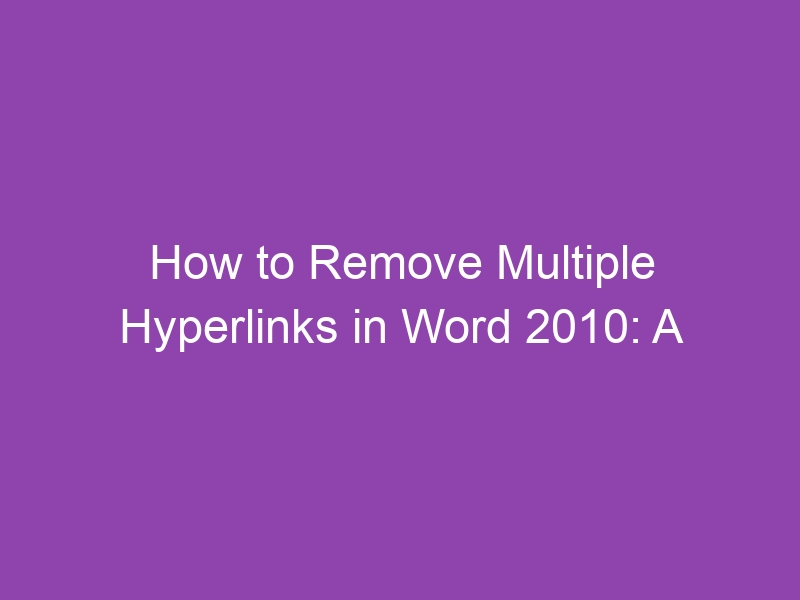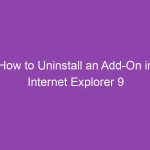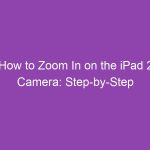Hyperlinks are incredibly useful when you’re creating documents filled with web references or citations. But what if your Microsoft Word file suddenly turns into a sea of blue, underlined text? Whether it’s a pasted webpage or an imported report, removing hyperlinks one by one can feel endless. Don’t worry — in this comprehensive guide, we’ll show you how to remove multiple hyperlinks in Word 2010 quickly and efficiently.
This step-by-step tutorial covers everything — from simple shortcuts to advanced tricks — to help you clean up your document and restore it to professional form.
What Are Hyperlinks in Word 2010?
Hyperlinks are clickable text or objects that take you to a website, email address, or another location within the same document.
For example, typing a web address like www.microsoft.com automatically turns blue and underlined, becoming an active link.
While handy for navigation, these hyperlinks can clutter your document — especially when you copy and paste from web pages, PDFs, or spreadsheets.
2. Why You Might Want to Remove Hyperlinks
Here are common reasons you may want to remove them:
-
Professional formatting: Documents with dozens of blue links look messy.
-
Printing issues: Hyperlinks don’t look great on paper.
-
Editing simplicity: You may want plain text for proofreading.
-
Reducing file distractions: Removing hyperlinks can make your file easier to navigate and read.
If you’re preparing a formal report, thesis, or presentation, removing hyperlinks ensures your document looks clean and polished.
3. Understanding the Problem with Multiple Hyperlinks
When you paste large chunks of web content into Word 2010, every URL, citation, and embedded text often becomes a hyperlink automatically.
Imagine having a 10-page research paper with 100+ hyperlinks — removing them one by one would take hours!
Luckily, Word 2010 includes several built-in and shortcut-based methods to remove all hyperlinks in one go.
4. How to Remove a Single Hyperlink in Word 2010
Before we jump into bulk removal, let’s start small.
Step-by-Step: Remove One Hyperlink
-
Right-click the hyperlink you want to remove.
-
From the context menu, click “Remove Hyperlink.”
-
The blue underline disappears, leaving plain text behind.
That’s simple — but doing this for dozens of hyperlinks is time-consuming. Let’s automate it.
5. How to Remove Multiple Hyperlinks in Word 2010 (Keyboard Shortcut Method)
This is by far the quickest and easiest way to remove all hyperlinks in Word 2010.
Steps:
-
Select the entire document:
Press Ctrl + A on your keyboard to highlight all content. -
Remove all hyperlinks at once:
Press Ctrl + Shift + F9.
And that’s it! Every hyperlink instantly converts into plain text — no scripts or menus required.
💡 Pro Tip: This shortcut works not just in Word 2010, but in newer versions like Word 2013, 2016, and even Word 365.
6. Remove All Hyperlinks Using “Select All”
If you prefer not to use shortcuts, you can do it manually with the Select All and context menu method.
Steps:
-
Press Ctrl + A to select the entire document.
-
Right-click anywhere on the highlighted text.
-
Choose “Remove Hyperlink” from the context menu.
This approach gives you visual confirmation — great for beginners.
7. Removing Hyperlinks with Word Options and Macros
If you deal with hyperlinks regularly, it’s time to automate the process.
A macro is a small script that performs tasks automatically in Word. You can create one that removes all hyperlinks in your document with a single click.
Steps to Create the Macro:
-
Open Word 2010.
-
Press Alt + F11 to open the Visual Basic for Applications (VBA) editor.
-
Click Insert > Module.
-
Paste the following code:
-
Press F5 to run the script.
Result:
All hyperlinks in your document are deleted instantly.
8. Use the Paste Special Feature to Prevent Hyperlinks
Want to avoid hyperlinks from being added in the first place? You can use Word’s Paste Special option.
Steps:
-
Copy text from any webpage.
-
In Word, go to Home > Paste > Paste Special.
-
Choose “Unformatted Text.”
This pastes the content without any formatting — no hyperlinks, colors, or unwanted fonts.
💡 Tip: This is ideal for students, researchers, or anyone frequently copying references from the internet.
9. Remove Hyperlinks When Copying from Web Pages
If you often paste from browsers like Chrome or Edge, hyperlinks are automatically included.
To fix this permanently:
-
Go to File > Options > Advanced.
-
Under Cut, Copy, and Paste, look for Pasting from other programs.
-
Select Keep Text Only.
-
Click OK to save.
Now, when you paste from the web, Word 2010 will strip out hyperlinks automatically.
10. How to Remove Hyperlinks Using a VBA Macro
For power users or IT professionals, VBA macros offer more control.
Here’s a refined script that removes hyperlinks not only from text but also from shapes and headers.
Once you’ve pasted it:
-
Press F5 to execute, or
-
Assign it to a button on your toolbar for one-click removal.
11. Creating a Permanent Macro for Future Use
Want to reuse your macro anytime? Save it to Normal.dotm, your default Word template.
Steps:
-
Open your macro file.
-
Save the macro in Normal.dotm (Global Template).
-
Assign it to a custom button:
-
Go to File > Options > Customize Ribbon.
-
Choose Macros under “Choose commands from.”
-
Add your macro to the toolbar.
-
Now, you can remove hyperlinks from any Word document instantly.
12. Using Find and Replace to Tackle Hyperlinks
While Find and Replace doesn’t directly delete hyperlinks, you can use it creatively.
Steps:
-
Press Ctrl + H to open Find and Replace.
-
Click More > Format > Style.
-
Choose Hyperlink or FollowedHyperlink.
-
Leave the “Replace with” box empty.
-
Click Replace All.
This effectively clears hyperlink formatting from your document.
13. How to Remove Hyperlinks from Specific Sections Only
Maybe you don’t want to remove all hyperlinks — just from a single section.
Steps:
-
Select the portion of text containing hyperlinks.
-
Use Ctrl + Shift + F9 — only the selected text loses its links.
-
The rest of the document remains unchanged.
This selective approach helps when you’re cleaning up just one chapter or paragraph.
14. Troubleshooting Common Issues
Here are some common problems and how to fix them:
| Issue | Cause | Solution |
|---|---|---|
| Hyperlinks return after saving | File template includes links | Save as a new document |
| Ctrl + Shift + F9 doesn’t work | Function keys disabled | Use Fn + Ctrl + Shift + F9 |
| Links still appear in headers | Macros missed header links | Use the extended VBA macro above |
15. Bonus Tips: Keeping Your Word Files Clean
-
Use Plain Text Pasting: It’s the easiest preventive method.
-
Regularly Check Formatting: Use Word’s “Reveal Formatting” to spot leftover links.
-
Save a Clean Template: Start new documents without unwanted formatting.
-
Avoid Copy-Paste Chaos: When importing from web sources, always paste as unformatted text.
16. Conclusion
Now you know exactly how to remove multiple hyperlinks in Word 2010 — fast, easy, and without tedious manual work.
Whether you prefer using Ctrl + Shift + F9, creating a VBA macro, or setting up Paste Special, you have multiple tools at your disposal.
By keeping your Word documents hyperlink-free, you’ll maintain a clean, professional appearance and save hours of editing time.
17. FAQs
1. How do I remove all hyperlinks in Word 2010 at once?
Press Ctrl + A to select all, then Ctrl + Shift + F9 to remove every hyperlink instantly.
2. Can I remove only certain hyperlinks?
Yes, just select the section or text you want and press Ctrl + Shift + F9.
3. Why doesn’t Ctrl + Shift + F9 work on my laptop?
Some laptops require you to hold the Fn key as well — try Fn + Ctrl + Shift + F9.
4. How do I stop Word from automatically creating hyperlinks?
Go to File > Options > Proofing > AutoCorrect Options > AutoFormat As You Type, and uncheck “Internet and network paths with hyperlinks.”
5. Will removing hyperlinks affect my text?
No. Removing hyperlinks only deletes the link — your text remains unchanged.
18. Summary of Key Takeaways
| Step | Method | Shortcut / Path | Result |
|---|---|---|---|
| 1 | Keyboard Shortcut | Ctrl + Shift + F9 | Removes all hyperlinks instantly |
| 2 | Context Menu | Right-click > Remove Hyperlink | Removes single link |
| 3 | VBA Macro | Alt + F11 > Run Macro | Automates the process |
| 4 | Paste Special | Home > Paste > Paste Special | Prevents new links |
| 5 | AutoFormat Settings | File > Options > Proofing | Disables auto-hyperlinks |
Final Tip: Save time by combining the shortcut method for quick fixes and the macro method for long-term automation.